
If your fast charging is not working Don't worry! Check out these solutions to see if one of them can help when your phone is charging slowly.
Potential Problems and Solutions
A good starting point you can look into is if your USB cable is damaged or has frayed wires and bent pins, since those can slow down charging speeds. Verify you’re using the actual charger that came with your phone, because there are so many local chargers in the market, which can charge your phone quickly but it will effect on your phone's battery health and the battery life of your phone will reduce by the time.
Please check if the dirt is jammed in the charging port of your mobile. It becomes annoying sometimes. Blocked dirt can now be tackled with a thin toothpick or using compressed air. If it has dust, try to switch your power source to a better option, such as a wall socket instead of a computer USB port. Your phone could also be overheating, which may lead it to reducing the charging speed, so keep it somewhere cool. Always ensure the phone is not being used while charging so it can replenish its power freely. If these scenarios don’t work, a battery and device check may be necessary, or try a factory data reset of the mobile.
Troubleshooting Fast Charging Issues on Your Phone
If your phone’s fast charging isn’t working, don’t panic! Slow charging can disrupt your day, but there are straightforward solutions to get your device back to full speed. In this guide, we’ll walk you through the most common reasons fast charging fails and how to fix them.
Table of Contents
- Step-by-Step Solutions to Restore Fast Charging
- Check Your Cable and Adapter First: The Silent Culprits
- Is Your Device Model Even Compatible?
- Dirty Ports & Outdated Software: Hidden Saboteurs
- Power Source Matters More Than You Think:zip
- When All Else Fails: Time for Professional Help
- Conclusion

Step-by-Step Solutions to Restore Fast Charging
To address fast charging not working, here are detailed solutions, categorized for ease of implementation:
| Step | Action | Details |
|---|---|---|
| 1. Check Cable Condition | Inspect for damage like frayed wires or bent pins. | Use original or certified USB cables; replace if damaged. |
| 2. Verify Charger Quality | Ensure the adapter supports fast charging (e.g., 18W+). | Use the charger that came with your device model or a compatible replacement. |
| 3. Clean Charging Port | Remove dust or lint using a soft brush or compressed air. | Avoid wet objects; ensure port is debris-free for optimal connection. |
| 4. Enable Fast Charging | Go to Settings > Battery > Charging and turn on fast charging. | Check if disabled due to updates or settings changes. |
| 5. Use Strong Power Source | Charge via wall outlet instead of computer USB port. | Ensures sufficient power delivery for fast charging. |
| 6. Avoid Overheating | Keep phone in a cool, shaded spot while charging. | Prevents throttling; avoid hot environments like cars in summer. |
| 7. Manage Apps | Close background apps via Settings > Battery to reduce power drain. | Focuses charging on battery replenishment, not app usage. |
| 8. Avoid Using Phone While Charging | Refrain from using the phone during charge cycles. | Reduces power demand, allowing faster charging. |
| 9. Calibrate Battery | Drain to 0%, then charge to 100% without interruption. | Resets battery gauge; do monthly for accuracy. |
| 10. Update Software | Check for updates in Settings > System > Software Update. | Fixes bugs affecting charging speed; enable automatic updates. |
| 11. Factory Reset (Last Resort) | Back up data, then reset via Settings > System > Reset Options. | Clears software glitches; use only if other steps fail. |
| 12. Consider Upgrade | If device is old, check if it supports modern fast charging standards. | Older models may need replacement for faster charging capabilities. |
Check Your Cable and Adapter First: The Silent Culprits

Problem: A frayed USB cable or faulty adapter is the #1 reason fast charging fails. Over time, cables fray near the connectors, and adapters overheat, reducing charging speed.
Agitate: Imagine waiting 3 hours for a 50% charge—all because of a $10 cable. Worse, using non-original accessories can permanently damage your device.
Solution:
- Inspect physically: Look for bent pins, exposed wires, or loose connections. Users on Anker’s blog confirmed replacing torn cables restored charging speed.
- Test with another charger: Borrow a friend’s adapter (same wattage) to rule out hardware issues.
- Stick to certified brands: As highlighted in this Goenergea guide, certified cables have thicker wires to handle fast charging currents.
Is Your Device Model Even Compatible?
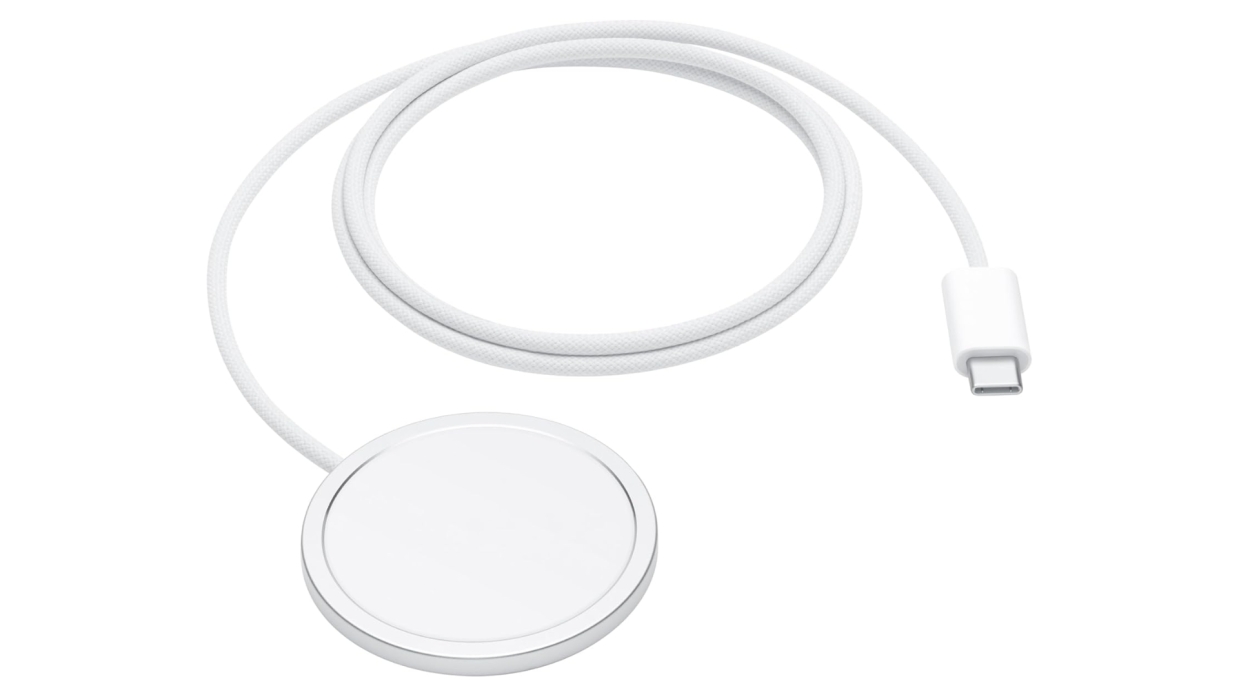
Problem: Not all phones support all fast-charging standards. For example, Samsung’s Super Fast Charging 2.0 works only with 45W adapters—older models won’t benefit.
Agitate: Plugging in a 65W charger won’t magically boost speed if your phone’s chip isn’t designed for it. You’ll waste money and see zero results.
Solution:
- Check OEM specs: Visit your manufacturer’s site (e.g., Samsung’s Super Fast Charging FAQ) to confirm compatibility.
- Avoid mix-and-match: OnePlus users in this community thread found that non-OEM chargers triggered “Charging Slowly” alerts.
Dirty Ports & Outdated Software: Hidden Saboteurs
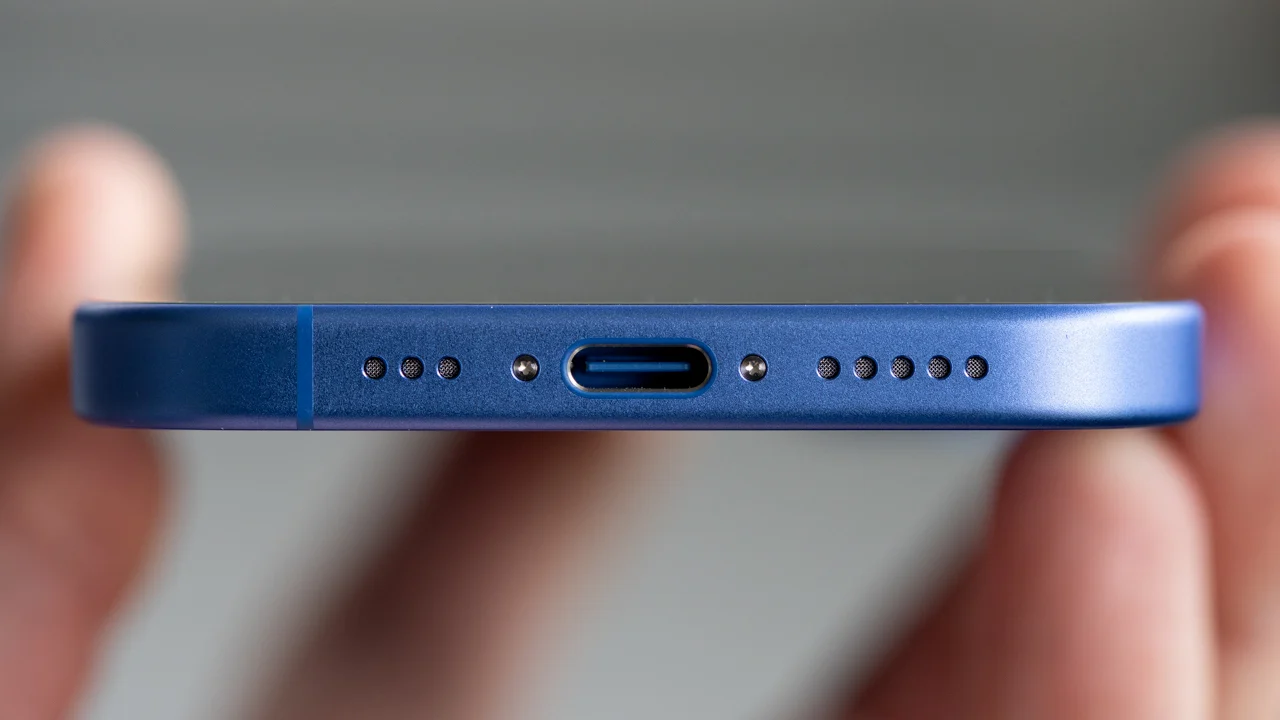
Problem: Pocket lint clogging the charging port or outdated OS can block fast charging. A 2023 iMobie study found 32% of “charging failures” stemmed from software glitches.
Agitate: That crumb from last week’s snack? It’s now a wall between your phone and a full battery.
Solution:
- Clean the port: Use a toothpick or SIM ejector tool (gently!) to remove debris. Watch this YouTube tutorial for visual steps.
- Update your OS: Go to Settings > System Updates. A OnePlus user fixed charging issues after installing a patch flagged in their software update log.
Power Source Matters More Than You Think
Problem: Weak outlets, extension cords, or voltage fluctuations can throttle charging speed.
Agitate: Your charger might deliver 25W, but a shaky power source cuts it to 10W. You’ll blame the adapter, not the real villain.
Solution:
- Plug directly into walls: Avoid power strips. As noted in this Anker article, direct connections stabilize current flow.
- Test with another outlet: Move to a different room—some home circuits handle high-wattage devices better.
When All Else Fails: Time for Professional Help
Problem: If troubleshooting fails, you might have a damaged battery or motherboard.
Agitate: Ignoring this could lead to swollen batteries or sudden shutdowns—costing you $150+ in repairs.
Solution:
- Visit authorized service centers: Samsung and Apple offer free diagnostics.
- Check warranty status: Many brands cover charging-related defects for 1–2 years.
Conclusion
Fixing fast charging not working doesn’t require a tech degree. Start with cables and ports, verify compatibility, and rule out power issues. Still stuck? Pros are ready to help. Share this guide with a friend battling slow charging—it might save their sanity (and their phone).
