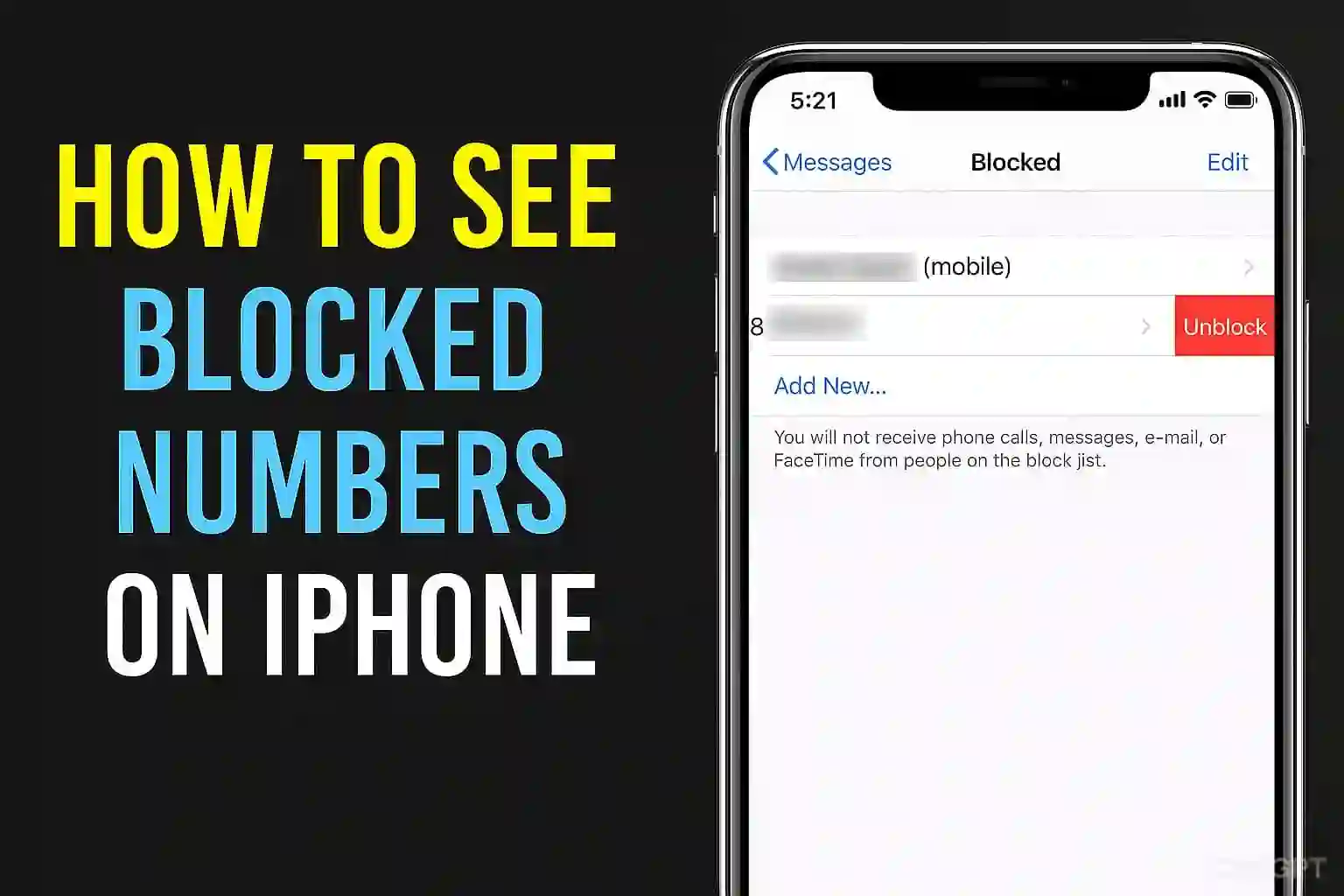Ever wanted to know how to find the numbers you've blocked on your iPhone? I know the feeling—it's that moment every couple of months when I need to double-check my list, whether I want to let someone back in or I just want to see the list. This guide shows you the simplest way to check, manage, and unblock contacts, all with the most current steps for iOS.
Here's what you'll find in a quick dip:
- What blocked contacts really mean and where they're stored
- Step-by-step pointers for locating the blocked list
- Handy tips for unblocking, blocking, and keeping contacts clean
- Quick answers to questions that pop up again and again
- Fresh notes you won't see in most other how-to lists
Why Bother Checking Your Blocked Numbers on iPhone?
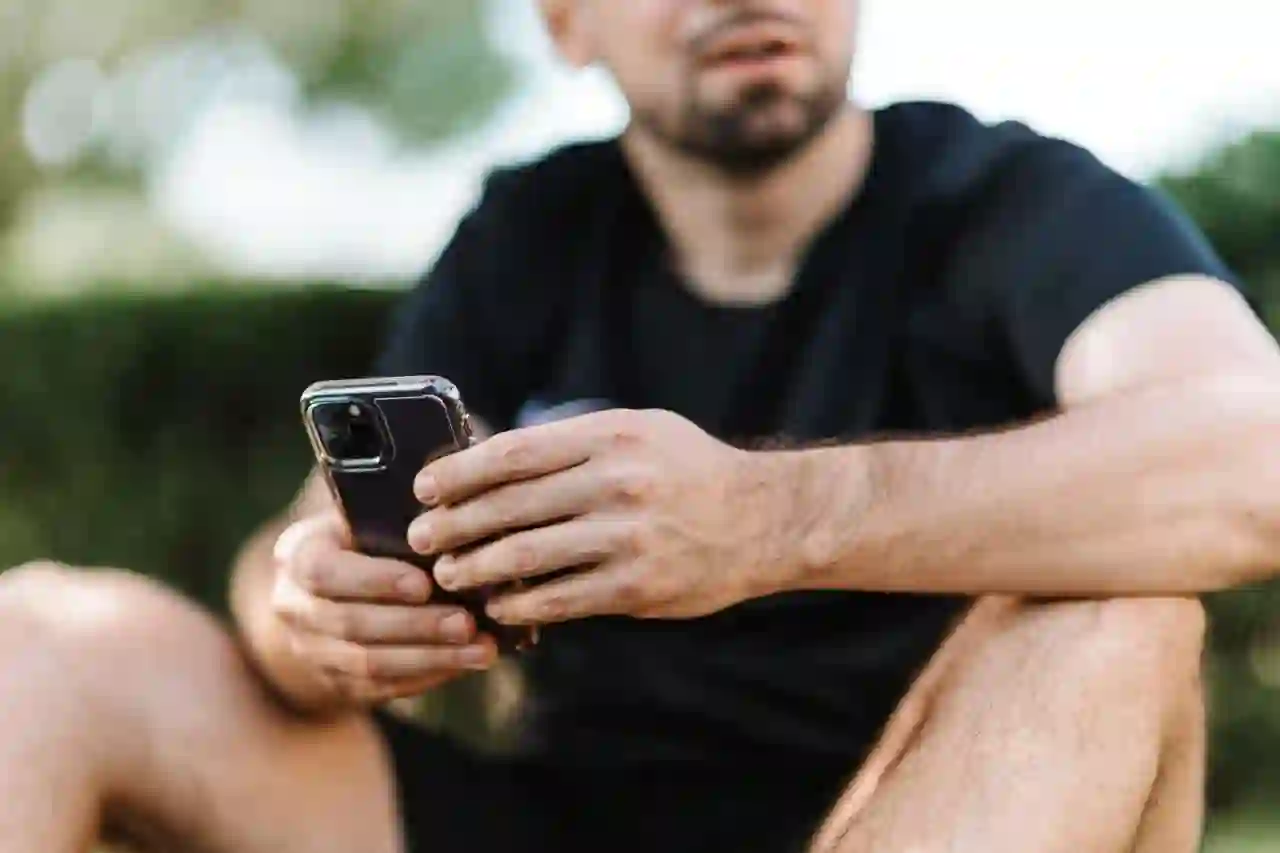
Let's be honest—we all hit the "Block" button for a bunch of reasons. Maybe the number looked sketchy, or maybe it was someone who is unknown person to you. But sometimes it can be for a couple of reasons:
- Accidental blocks happen in a split second when the wrong button gets tapped.
- Your blocked contacts list is getting out of hand, and you're ready to clean it up.
- A family member or old buddy lands on the list and you never even realized.
I've hit "unblock" more than once on a cousin because I was clearing spam! That's why knowing how to find blocked numbers on iPhone is a game-changer—eventually, everyone bumps into this.
Where Do Blocked Contacts Hide on Your iPhone?
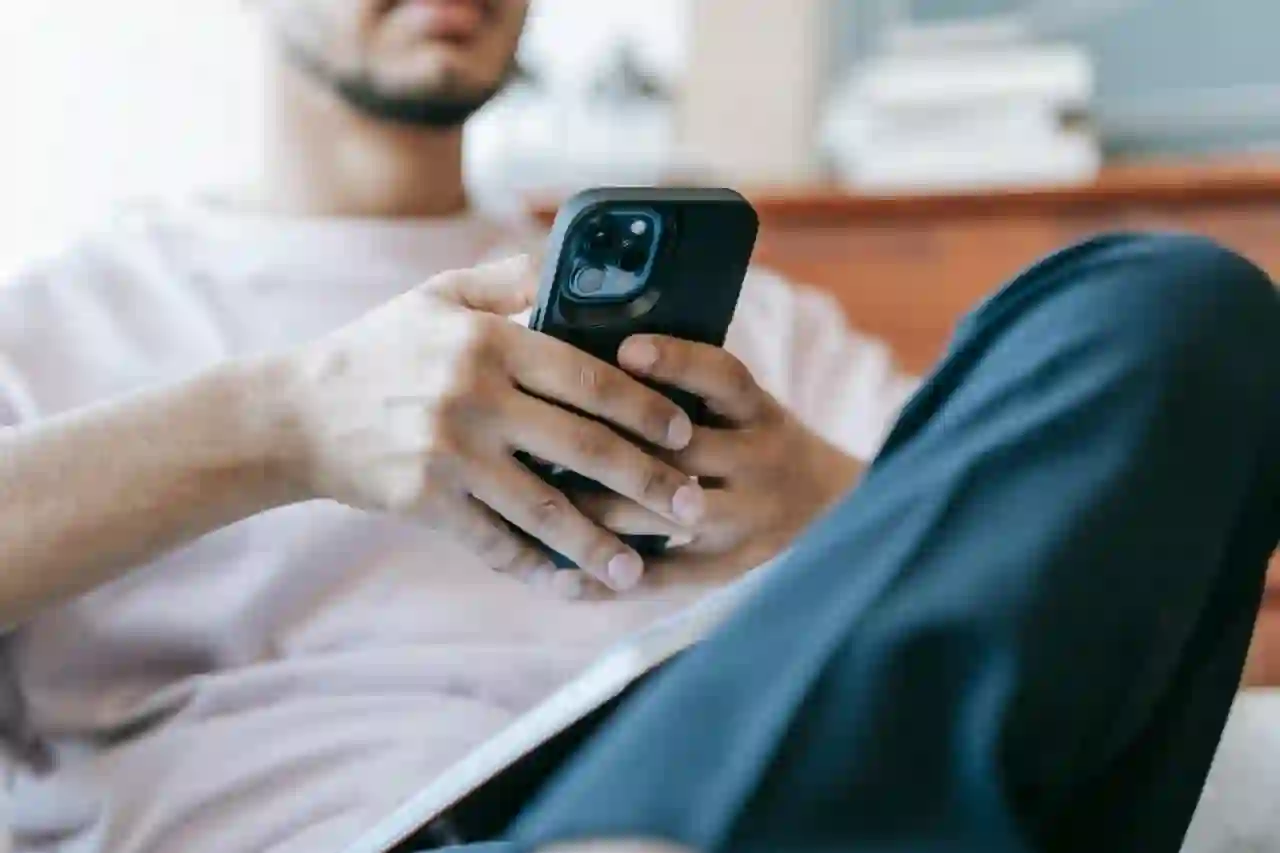
They don't just fade away. Your iPhone keeps the blocked contacts tightly grouped in a secret stash, organized by the apps that need them: Phone, Messages, FaceTime, and Mail. You can review or change this stash whenever you want—as soon as you find the shortcut.
Step-by-Step: How to View Blocked Contacts on iPhone

Want the list now? Just a few taps stand between you and the names.
1. Using the Settings App
- Take your iPhone and click on the Settings app (that little silver gear).
- Scroll a bit and tap Phone.
- Slide down and hit Blocked Contacts.
You'll see every number your phone has sent straight to jail. When the spam calls wouldn't stop, I finally opened my blocked list—and wow, I felt like I got to catch the thieves red-handed.
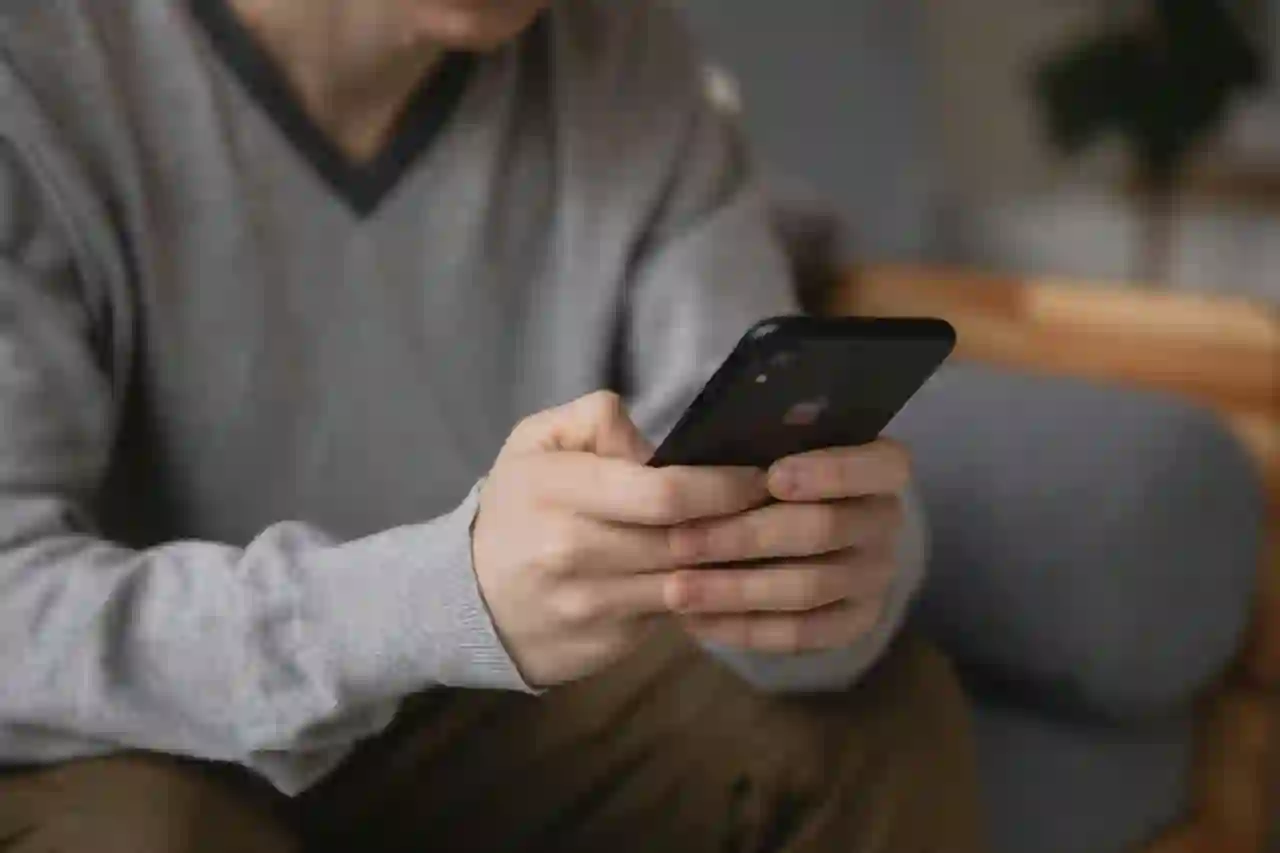
2. See Blocked Numbers in Messages or FaceTime
If the number rang your phone, chances are it also got cut off in FaceTime and iMessage.
- Head to Settings and scroll down until you see Messages or FaceTime.
- Then tap Blocked Contacts in each menu.
Whatever stays blocked in one app stays blocked in the others. So, any random number booted through iMessage or FaceTime pops up in both lists.
3. Managing and Unblocking Numbers
If you want to unblock a number:
- Head to the Blocked list, tap Edit right up at the corner.
- Tap the red minus next to any contact or number.
- Then, hit Unblock when the pop-up arrives.
Late one night I somehow unblocked half my contacts. I opened edit, cruised the list, and let the accidental victims back in just like that. Don't forget to hit Done when you are finished.

4. Block a New Number in a Flash
When the next spammer shows up, here's the fast track:
- Open the Phone app and swipe over to Recents.
- Locate the number, tap the "i" symbol, scroll down, and choose Block this Caller.
5. Quick Hack: Silence Unknown Callers
Want every number not in your Contacts to skip the ring and go straight to voicemail? Do this:
- Head to Settings > Phone > Silence Unknown Callers.
It's a life saver if you face a flood of random callers every day.
Smart Tips Most Guides Forget

- Blocked contacts in third-party apps? Those blocks won't appear in the main Blocked Contacts list on your iPhone.
- Unblocking a number immediately lets them ring or text you again without delay.
- The same steps work for the latest iOS updates and nearly every iPhone model still kicking in 2025.
Frequently Asked Questions
Conclusion
That's the scoop on how to manage and view your blocked numbers on iPhone. With a couple of taps, you can view, unblock, or re-block. It's your communications folder, and you're the librarian.
If you're like me and sometimes forget who got the silent treatment, peek at the blocked list and clean it every few weeks. When you learn how to see blocked numbers on iPhone, you'll stop worrying about missing a crucial call or getting swamped with unknown numbers!