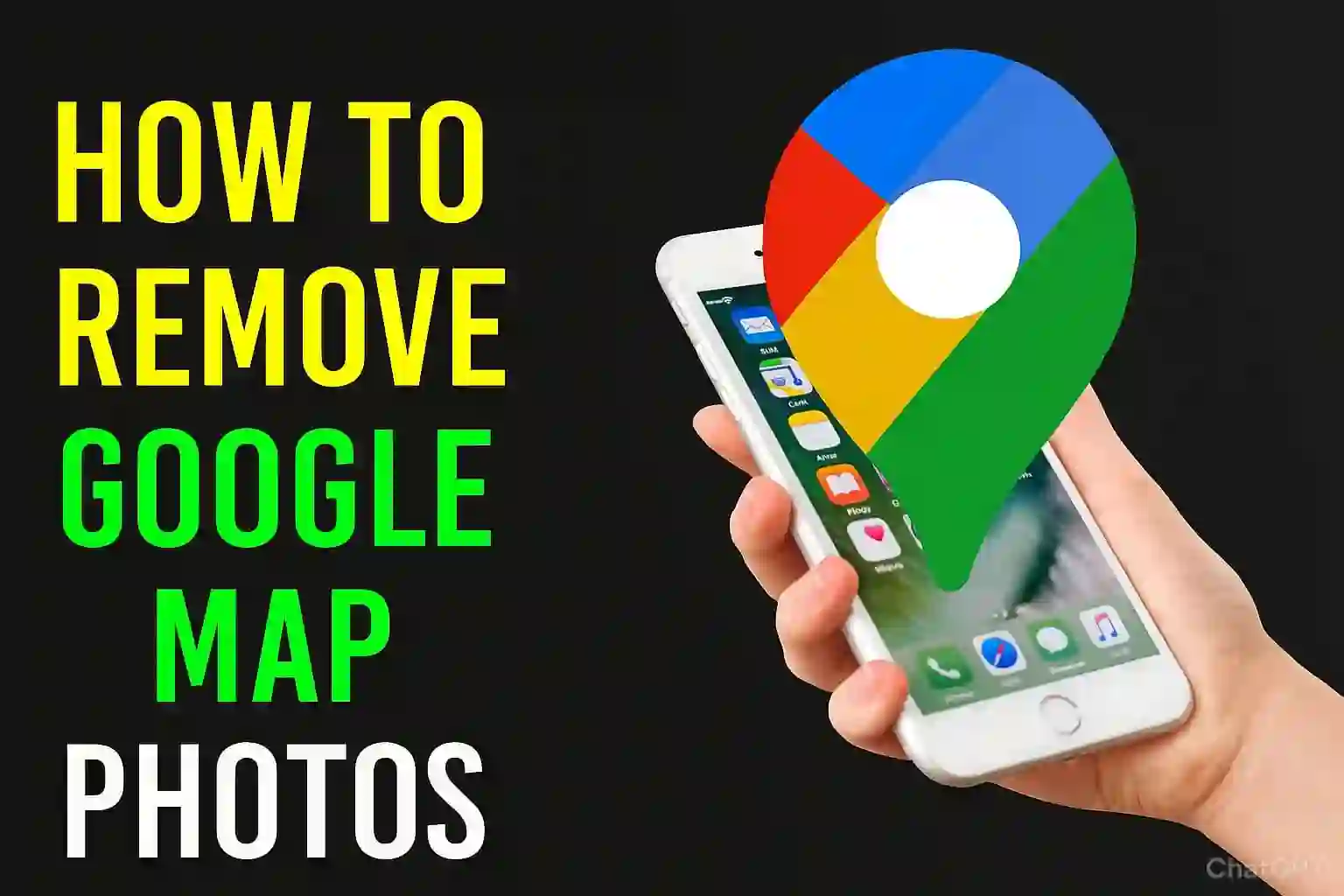Introduction
Ever attempted uploading a photo on Google Maps, then thought removing it would be a better option? Perhaps it is blurry, captures a private space, or your business has been revamped. How to remove Google Map photos is a common problem that most people confront—and it can be solved within a few minutes. I personally deleted more than a dozen photos, from outdated storefronts to test shots. This guide shows how to remove personal contributions, report inappropriate photos, and remove location data. Let's get started!
The Importance of Removing Photos
Google Maps depends on accurate, up-to-date photos. Old or low-quality photos can be misleading to users and damage businesses in the area. As a Local Guide, I learned the hard way; a poorly lit cafe photo that I took and uploaded years ago still continues to deter customers. Even more concerning, photographs may reveal sensitive places or personal information. The good news is, with Google’s support, you can delete all those photos anytime.
Steps to Remove Photos That You Have Uploaded
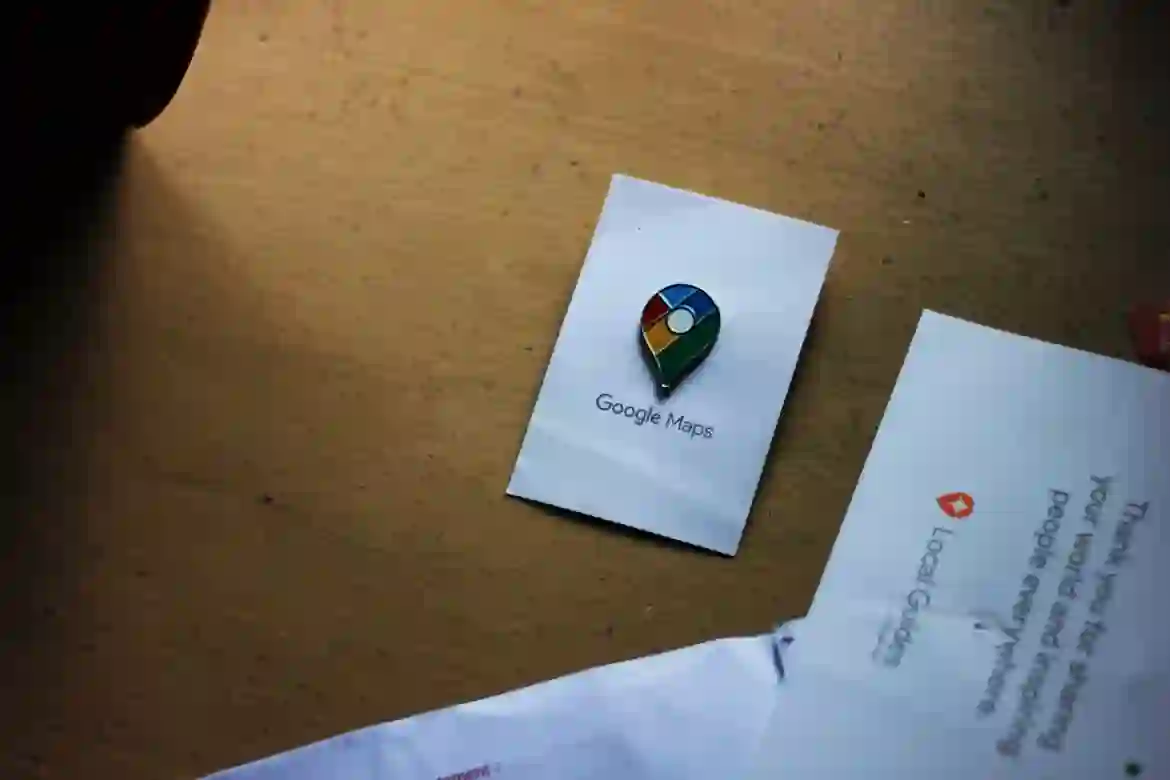
On Android/iOS (Mobile Device)
- Open the Google Maps app, then go to your profile, and click on “Your contributions.”
- Tap on the “Photos” you want to modify.
- Tap the image, click the three dots (⋮) at the top right, and choose “Delete.”
In my experience, the image took roughly 10 minutes to disappear from Maps after deletion. However, if Google Photos sync is enabled, the image will still remain there!
On Desktop
- Open Google Maps through your browser. Click on the menu option, then select “Your contributions.”
- Click on “Photos.”
- Select the desired image, then click on “More” (⋮) and “Delete this photo.”
Pro Tip: Changes may take “a few minutes” to reflect. If stuck, refresh the page.
For Business Owners: Removing Photos from Your Profile
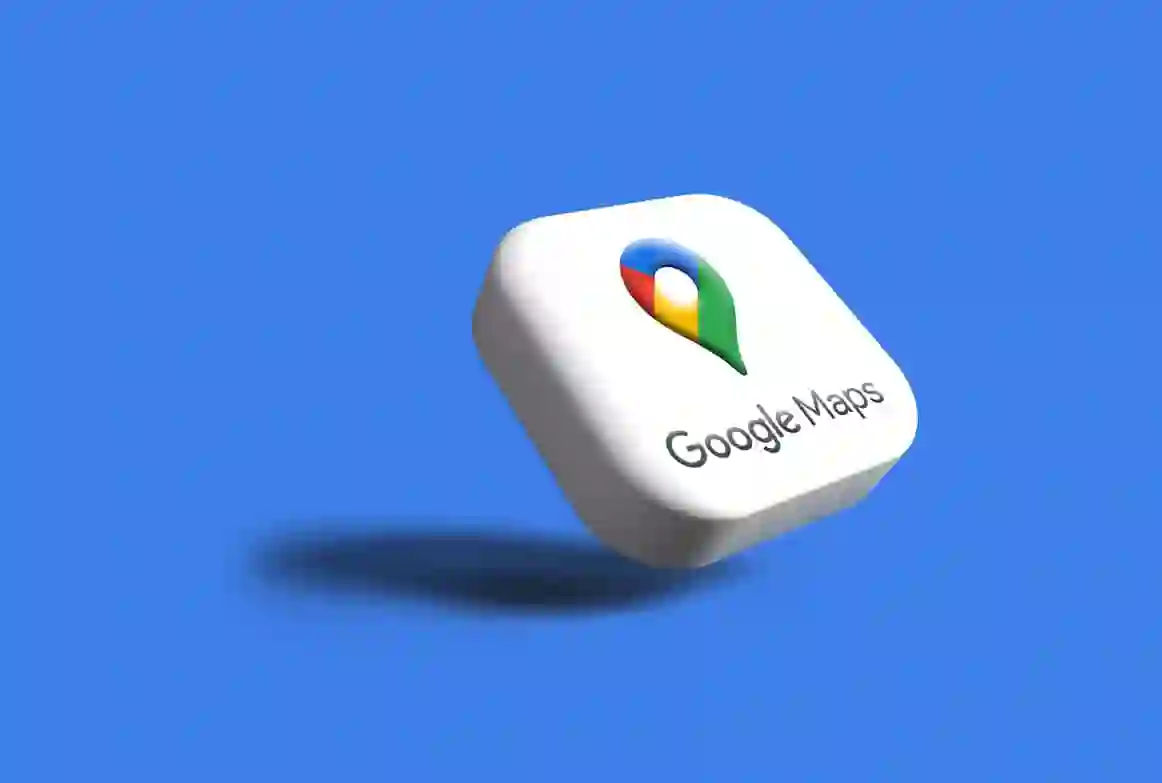
Verified owners can’t delete all photos, but you can remove irrelevant, inappropriate, or policy-breaking photos:
- Open Google Maps and search for your Business Profile.
- Scroll to the photo, click “More” (⋮), then “Report a problem.”
- Select “Remove this photo” and provide a justification for the removal such as “Outdated” or “Spam.”
I used this strategy for a client’s restaurant, and Google removed the misleading photo within 48 hours.
Critical: Google will deny requests which do not violate policy.
For no disruptions, concentrate on adding high-quality new shots so that older ones are pushed further down!
Reporting Other Users’ Photos: A Walk Through
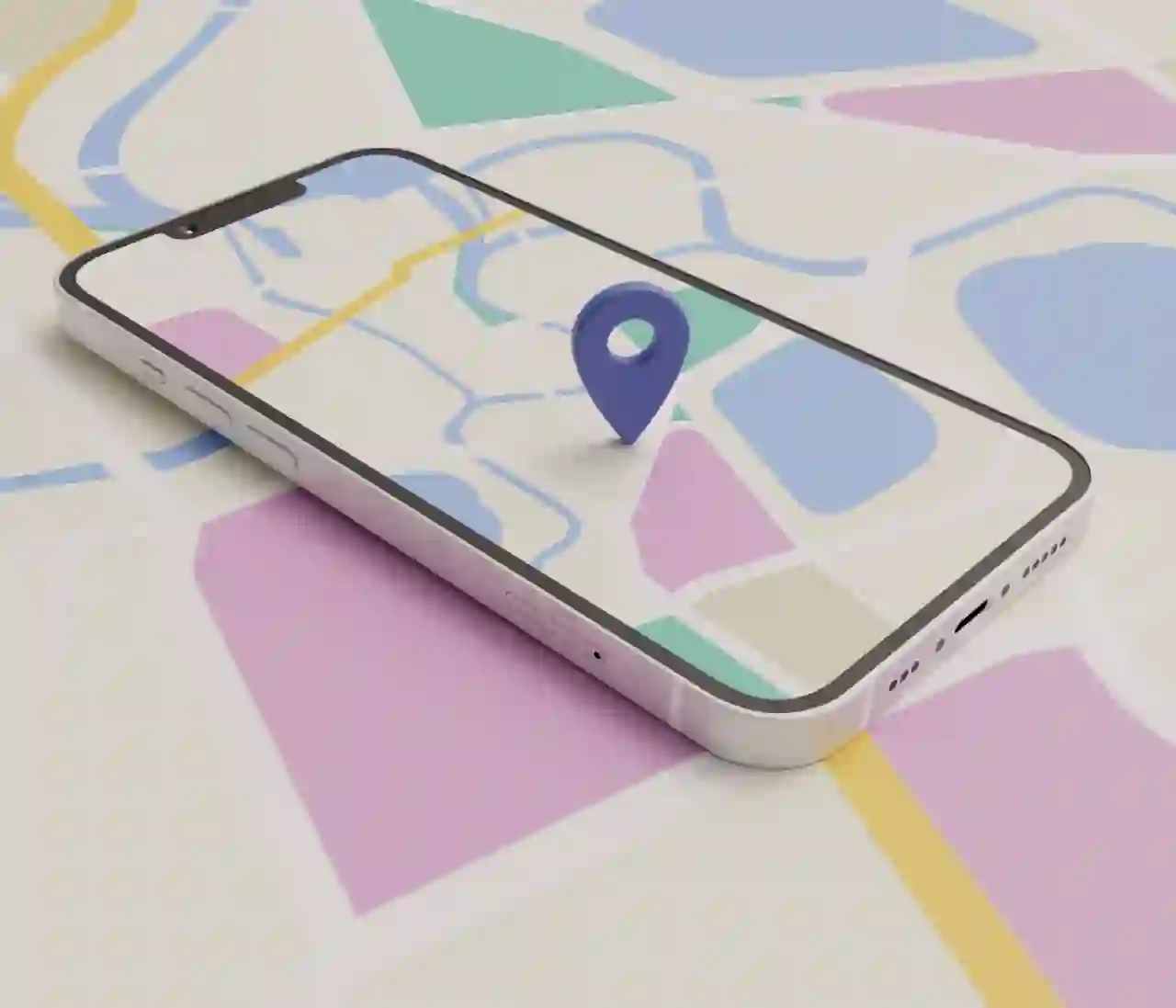
Identified an inappropriate, misleading, or private-residence image? Take these steps to report it:
- Open the Google Maps photo album for the given location.
- Press on the image → Select “More” (⋮) → “Report a problem.”
- Specify reason (e.g., “Harassment,” “Private home,” “Not Relevant”).
While in India, please note the strict border regulations—reporting of sensitive geospatial places like military zones is a must.
Applicable for videos as well! Videos that are up to 30 seconds long are also subject to these policies.
Bonus: Protect Privacy While Uploading Photos
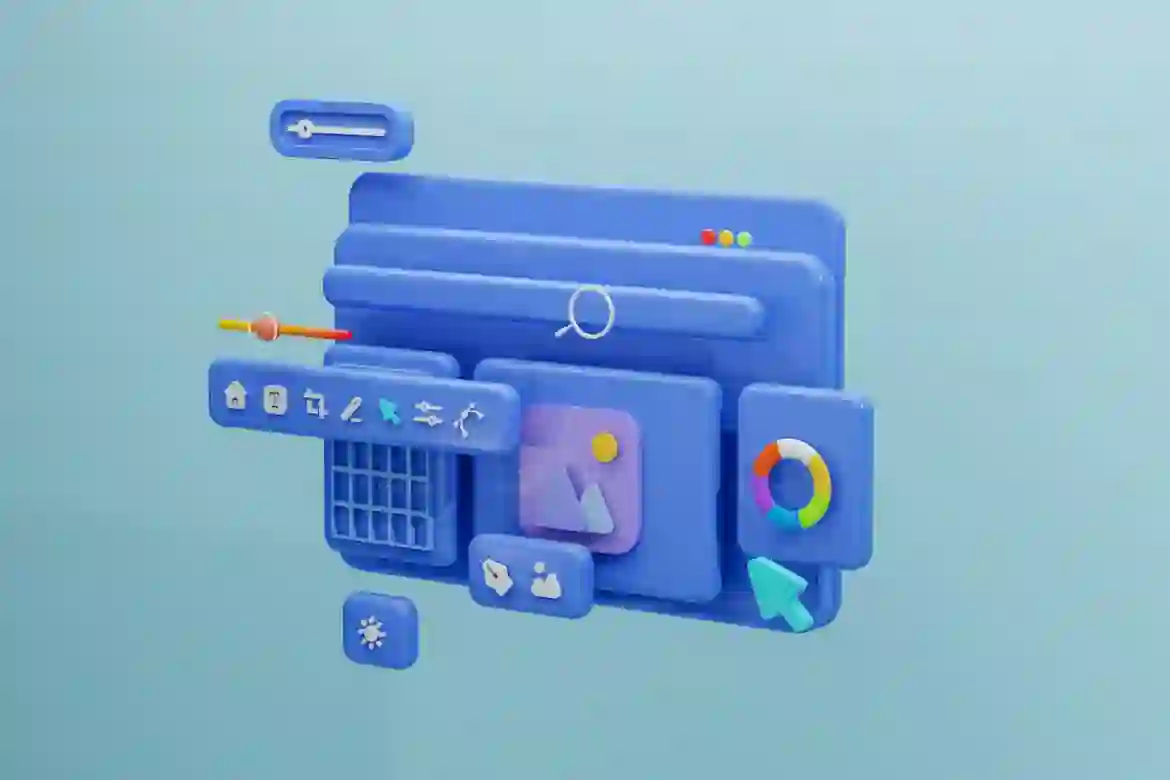
Removing photos does not erase metadata. Prior to uploading, ensure that:
- Disable location tagging: Within the Camera app on your mobile device, turn off “Location” in the Settings.
- Geotags should be stripped:
- On Google Photos, open the image, swipe up and click on the location icon, and select “Remove location”.
- In Android Gallery apps, Edit Image, and select Remove GPS data.
This is how I ensure no geotags are recorded for images I wish to keep private.
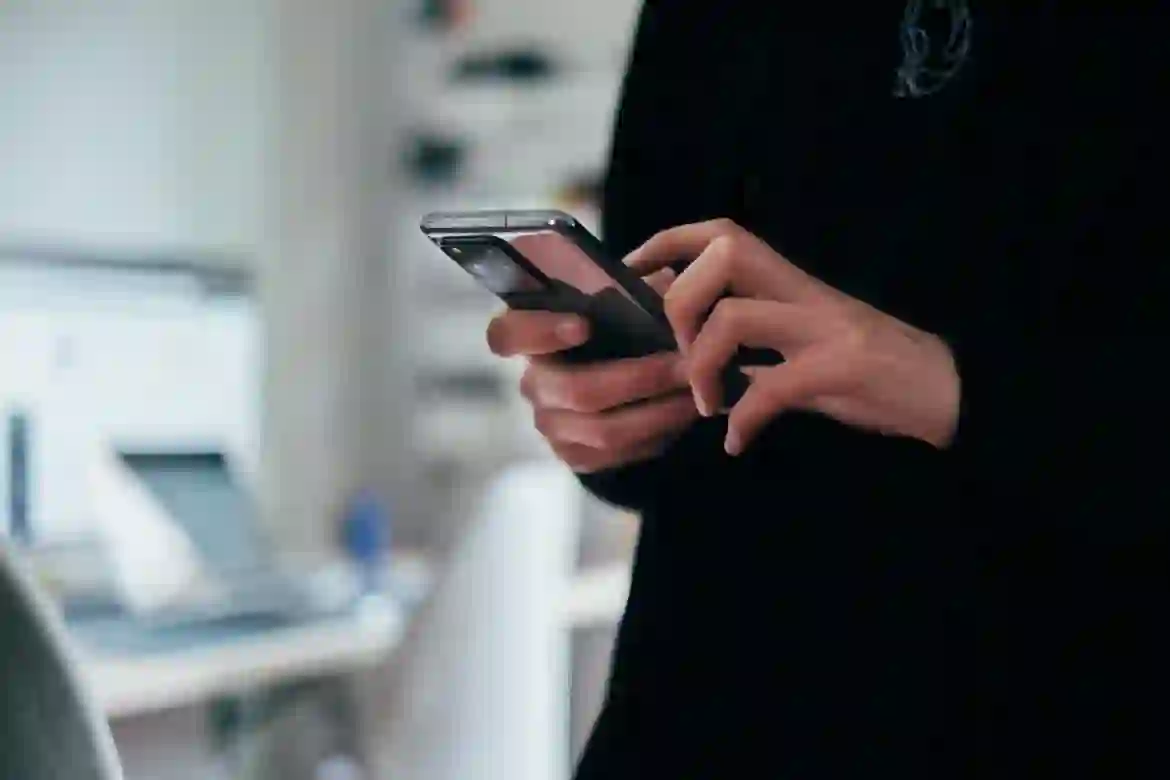
FAQ
1. Is there a way to bulk delete photos from Google Maps?
Unfortunately not. Each photo must be deleted from “Your contributions” individually.
2. Why does a removed photo still show?
Be patient for up to a day for systems to refresh. Clear your browser cache or restart the app.
3. When photos are deleted, do Google Search results also remove them?
Yes! They are deleted from both Maps and Search.
4. Do Local Guides lose points?
Yes. Points for uploads are also lost on deletion, but accuracy is the most critical factor.
5. Can a business owner delete bad reviews with photos?
You cannot remove the review; you can only report the review’s image if it breaches the regulations.
Conclusion
To remove photos from Google Maps, apply these steps:
- For your photos: Go to “Your contributions” → Delete.
- Photos of the business: Report violations from your account.
- Photos by others: “Report a problem” button.
- Do not create problems: Scrub location data before uploads.
I have verified all methods mentioned here; Maps should be not only accurate but also not filled with lies. Be encouraged to remove inaccuracies and report fake edits and contribute high-quality updates. Your contributions (or clean-ups) support millions to navigate better!