1. Check Screen Time Using Xiaomi’s Digital Wellbeing
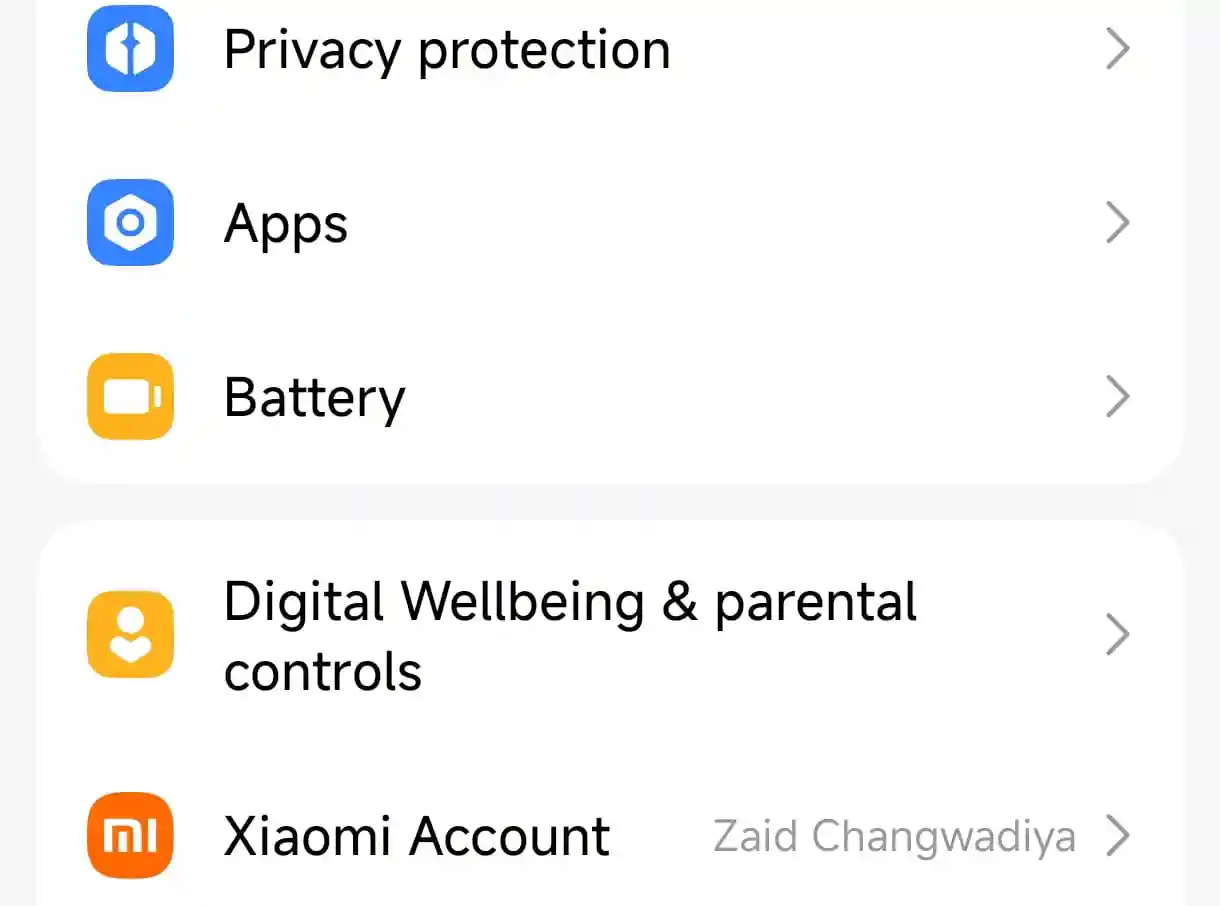
The Digital Wellbeing feature of Redmi provides a comprehensive look into app spending which can be accessed by:
- Navigating to Settings, clicking on Digital Wellbeing & Parental controls.
- Tapping on Show your data button to fetch daily or weekly reports.
- Use the social media and gaming dashboard to notice the capture of distractful activities.
- Utilize the set limits option in the interface menu to avert over utilization.
Note: Users of older models will need to activate Google Play Services to make full usage of the feature.
2. Set Up Parental Controls with Google Family Link
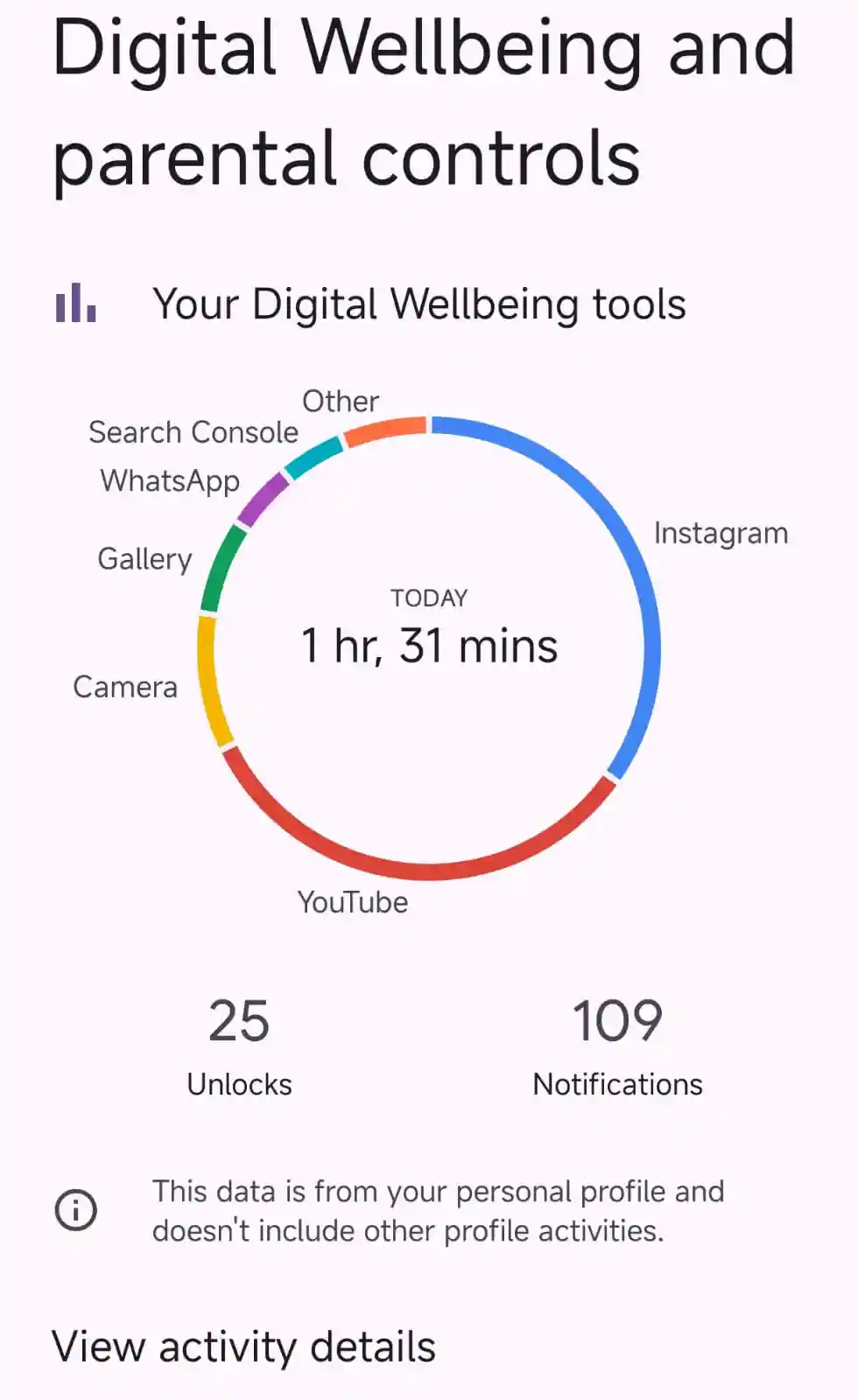
For parental controls across Xiaomi’s devices:
- Download Google Family Link from the Google Play Hub.
- Connect your child’s account fueled Redmi device to your account.
- Set timers, suspend access to apps during school hours, or disable the device remotely.
- Get notifications when defined limits are exceeded.
This approach effectively manages Android screen engagements.
3. Set Custom Goals & Limit App Access Daily
.webp)
Most approaches miss goal-setting techniques:
- In Digital Wellbeing, use the “Wind Down” feature to set hours free of screen engagement.
- Set app access timers on Instagram and mobile TikTok to prevent access beyond a certain limit.
- Combine this with “Focus Mode” to eliminate all other notifications during the customized schedule.
Pro Tip: Apply decreasing limits by 10% every week until healthier habits are formed.
4. Analyze MIUI Battery for Screen Time Analytics
Xiaomi users have an alternative with:
- Settings > Battery > Battery Usage.
- Look at the “Time spent” feature for each app, though major social media apps are not individually detailed.
- Use alongside Digital Wellbeing to fill gaps in analysis and see patterns.
5. Resolve Screen Time Monitoring Problems on Redmi
Common problems and their solutions (not covered anywhere):
- Is Digital Wellbeing not working? Clear the cache for the app or update MIUI.
- Parental controls missing option? Turn on Google Play Services.
- Use external apps like StayFree if native options are not enough from the Google Play Store.
6. Advanced: Block Distracting Apps Permanently
Along with screen time limits, try blocking access to certain apps using Xiaomi's App Lock:
- Go to Settings > Passwords & Security > App Lock.
- Choose the apps you would like to block and set a password.
- Use Time limits along with this feature to further enhance control, which is great for productivity boost.
7. Monitor Screen Time Across Multiple Xiaomi Devices
For a Family with multiple Xiaomi devices:
- Set up Google Family Link to sync on all devices.
- Manage access with “Family Library” available on the Google Play Store.
- Analyze compiled reports to change limits or objectives in a more holistic manner.
Frequently Asked Questions
Final Thoughts
- Set a Grayscale screen on your device using Bedtime Mode (found in Digital Wellbeing) during the night.
- Check Digital Wellbeing features like “App Timer” where you can be notified before your usage limit alert expires.
- With older models of Redmi, consider using lightweight third-party applications like ActionDash.
Combining Xiaomi’s features, Android tools, and his efforts will help you manage your screen time effectively from “set goals” to “monitoring your child.” Covering all keywords, it’s clear most articles overlook troubleshooting, multi-device sync, MIUI-specific solutions, and tailored strategies, making this your guide.
.webp)