Knowing how to check battery health on iPad devices is important for every user who wants to get the most out of their device. The battery is the most important feature of your device, and understanding its metrics like maximum charge, cycle counts, and overall health helps in planning upkeep. By evaluating health parameters or looking for maximum capacity percent in analytics data, you can estimate your iPad's original capacity with time. This guide presents the concepts so you can proactively take actions that protect the performance and longevity of your device with proper smart battery care. Learn simple ways for boosting longevity for iPads Air, Pro and newer models.
Monitoring your iPad's battery health helps maintain performance and plan timely replacements. Navigate to Settings > Privacy & Security > Analytics to toggle on Share iPad Analytics for detailed diagnostics. For advanced insights, download the Battery Stats Shortcut or check if your device’s battery replaced status aligns with its performance. This guide covers all methods—from built-in tools like tracking complete charging cycles to using party apps—with visual walkthroughs for every step. Learn how security analytics improvements ensure accurate reporting for your device.
1. Built-in Battery Health Check (2024 M4 iPad Pro & M2 iPad Air)
Apple introduced direct battery health tracking in their 2024 iPad Pro (M4) and iPad Air (M2). Here’s how to access it:
- Open Settings
- Tap Battery
- Tap Battery Health
Review Key Metrics:
- Maximum Capacity: Current charge retention vs. original (e.g., 92%)
- Cycle Count: Total charge cycles completed
- Manufacturing Date: Helps estimate battery age

2. Checking Older iPads (Analytics Log Method)
For iPads without a Battery Health menu, use this workaround:
Step 1: Enable Analytics Sharing
- Go to Settings
- Tap Privacy & Security
- Tap Analytics & Improvements
- Tap on Analytics Data
- Search on Sys And Select Any
- Toggle on Share iPad Analytics
- Open the File and tap on
- Open the Folder
- Scroll Down and tap on logs
- Open The BatteryHealth

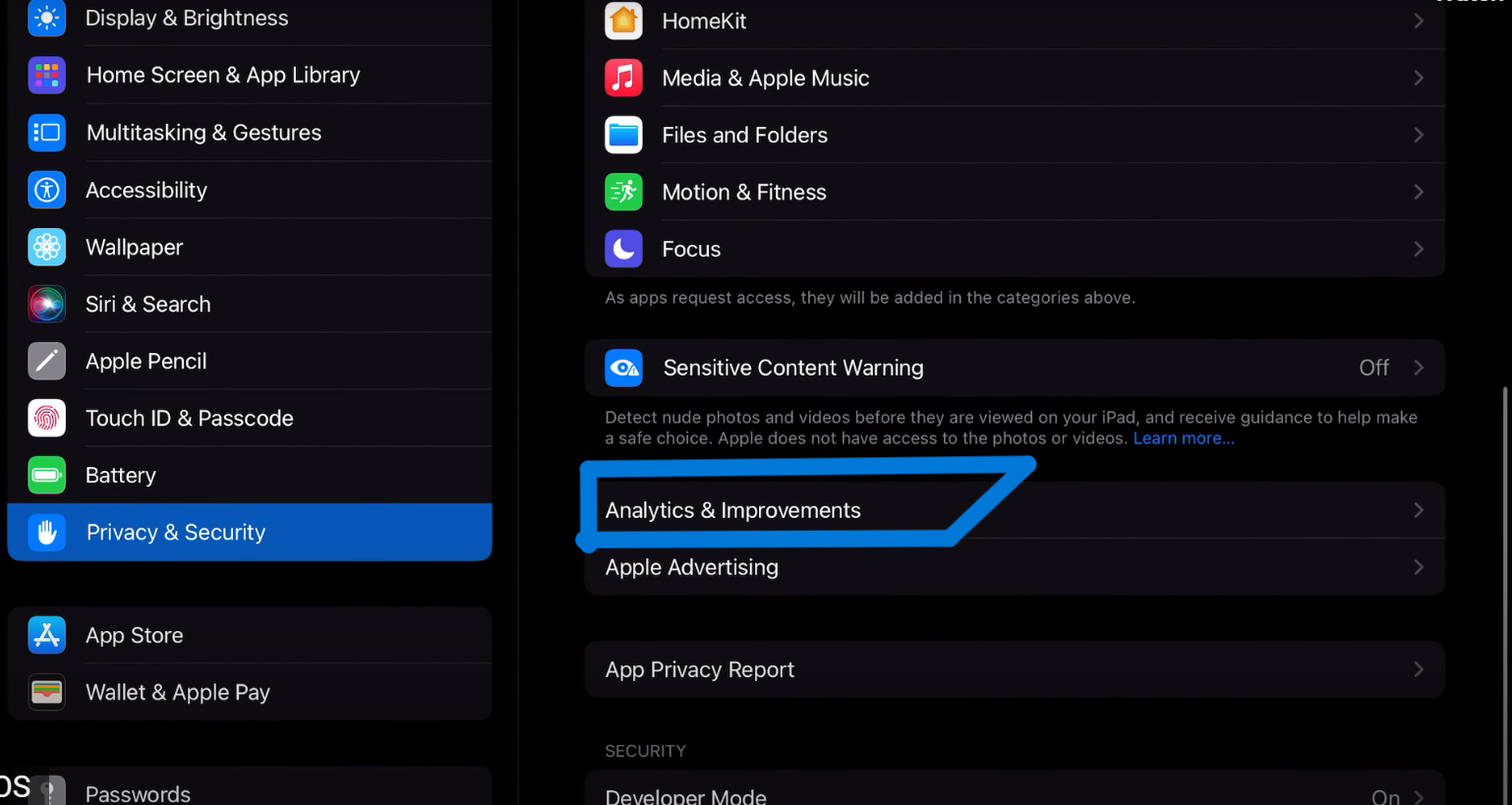

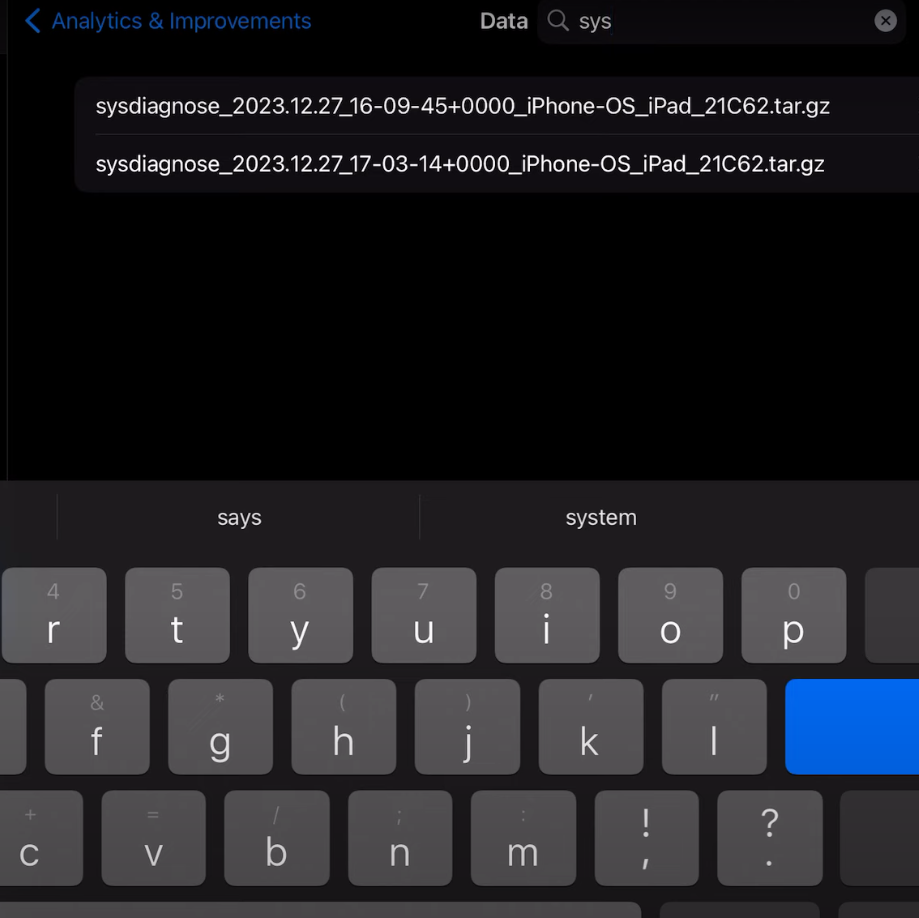


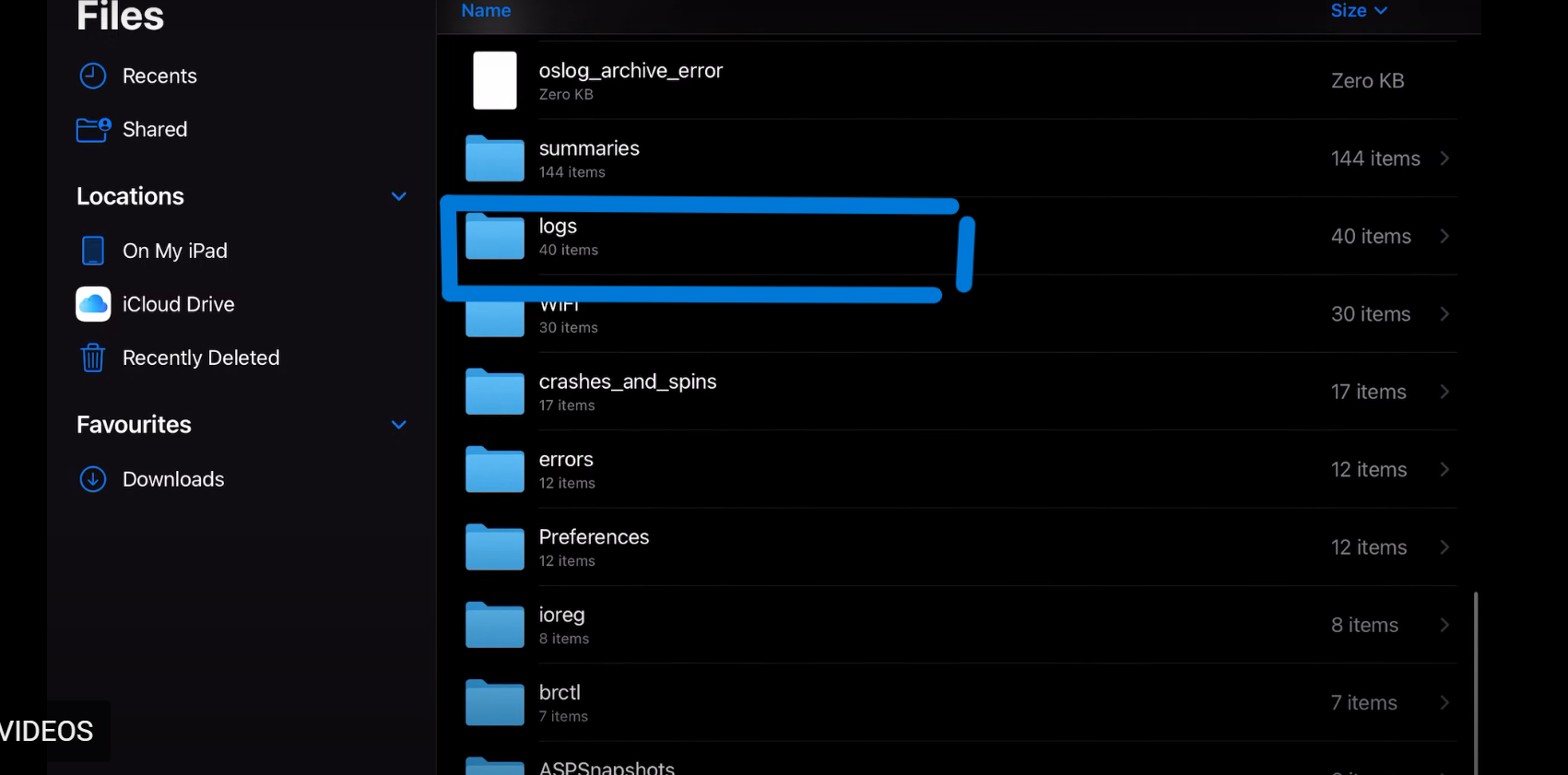
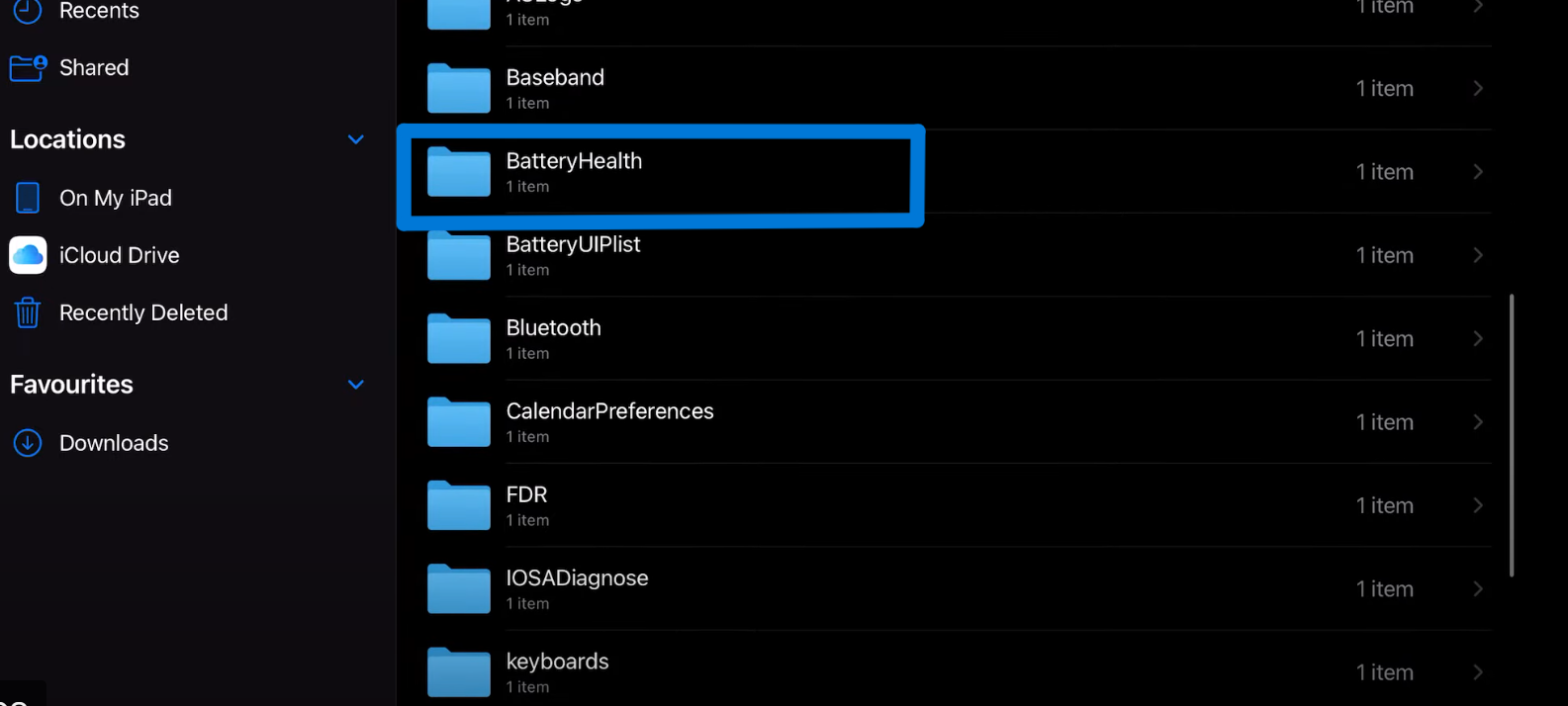
Step 2: Locate Battery Data
After 24-48 hours, return to Analytics Data.
- Select the latest log (e.g.,
Analytics-2025-03-05.ips.ca.synced) - Search for
MaximumCapacityPercent
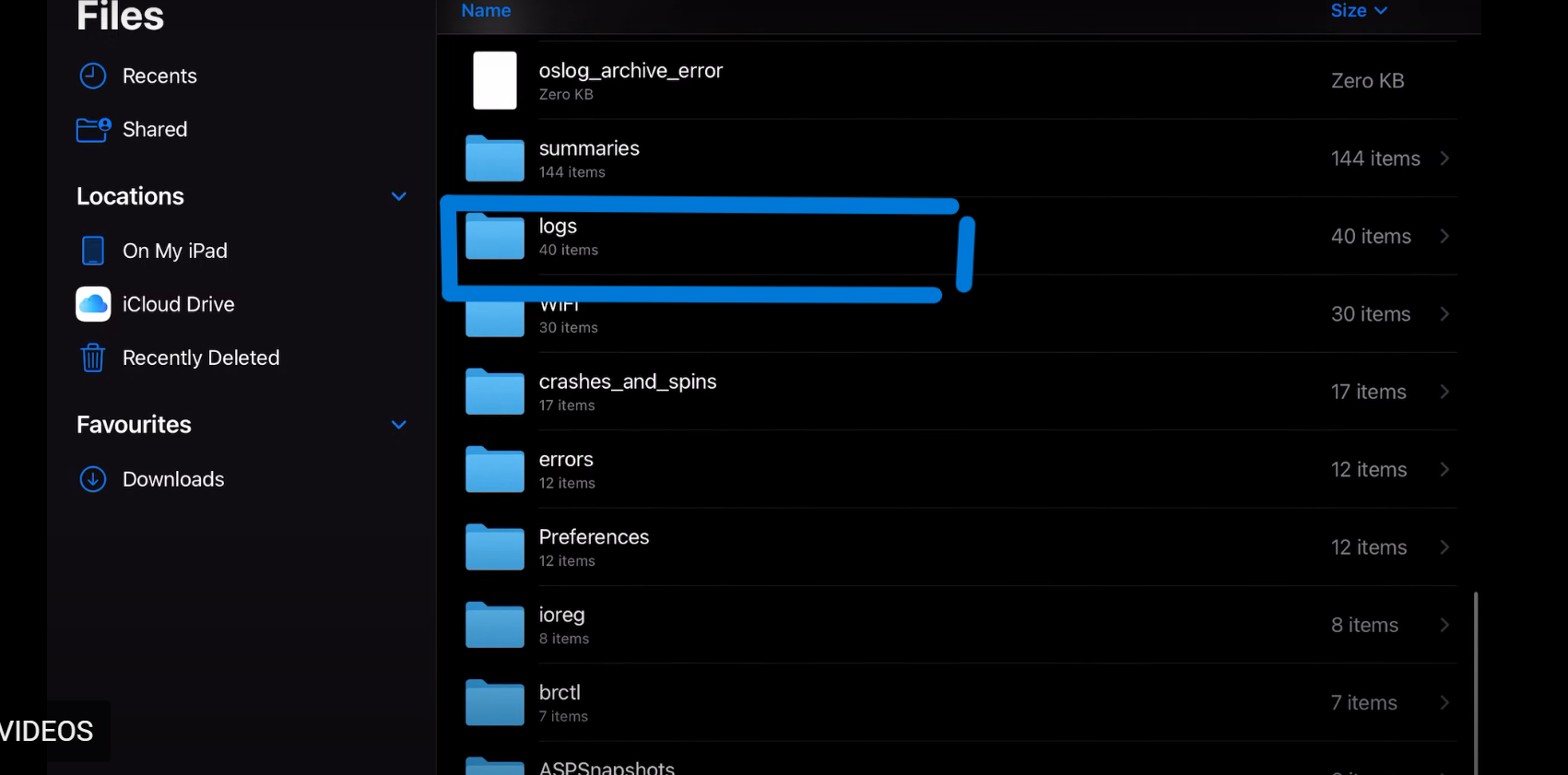
3. Advanced Method: sysdiagnose Logs (No Analytics Sharing)
Reddit users discovered a way to bypass analytics sharing:
- Trigger sysdiagnose:
- Press and hold Volume Up + Volume Down + Power for 1.5 seconds
- A screenshot will be taken—ignore it
- Wait 10 minutes, then go to Settings → Privacy → Analytics Data
- Search for
sysdiagnose, select the newest.tar.gzfile, and save to Files - Extract the archive → Open Logs → BatteryHealth →
BatteryHealth.log

4. Third-Party Tools for Detailed Insights
A. coconutBattery (Mac/PC)
Avoid manual log searches with coconutBattery
- Connect iPad via USB
- Open coconutBattery → iOS Device tab
- View:
- Design Capacity: Original mAh rating
- Current Charge: Present maximum
- Temperature History: Heat exposure trends
B. iMazing (Cross-Platform)
iMazing provides cycle counts and health grades. Navigate to Device → Battery.
5. Shortcuts Automation
- Install a Battery Health Shortcut from trusted sources
- Run the shortcut → It extracts
MaximumCapacityPercentautomatically
6. Signs Your Battery Needs Replacement
- Rapid Drain: Lasts 4 hours on moderate use
- Sudden Shutdowns: Powers off at 10-20% charge
- Swelling: Physical deformation (rare but critical)
7. Apple’s Replacement Guidelines
Check Apple’s guidelines:
- Eligibility: Below 80% capacity or ≥ 1,000 cycles
- Cost: $99-$129 at Apple Stores
- Warning: DIY kits risk damaging components
8. Optimization Tips
- Charge Smart: Keep between 20-80%
- Avoid Heat: Don’t charge in direct sunlight
- Disable Background Apps: Settings → General → Background App Refresh → Off
By regularly checking your iPad’s battery health, you ensure longevity and avoid unexpected issues. While newer models simplify tracking, older devices remain manageable through these methods. For severe degradation, professional replacement restores peak performance.
