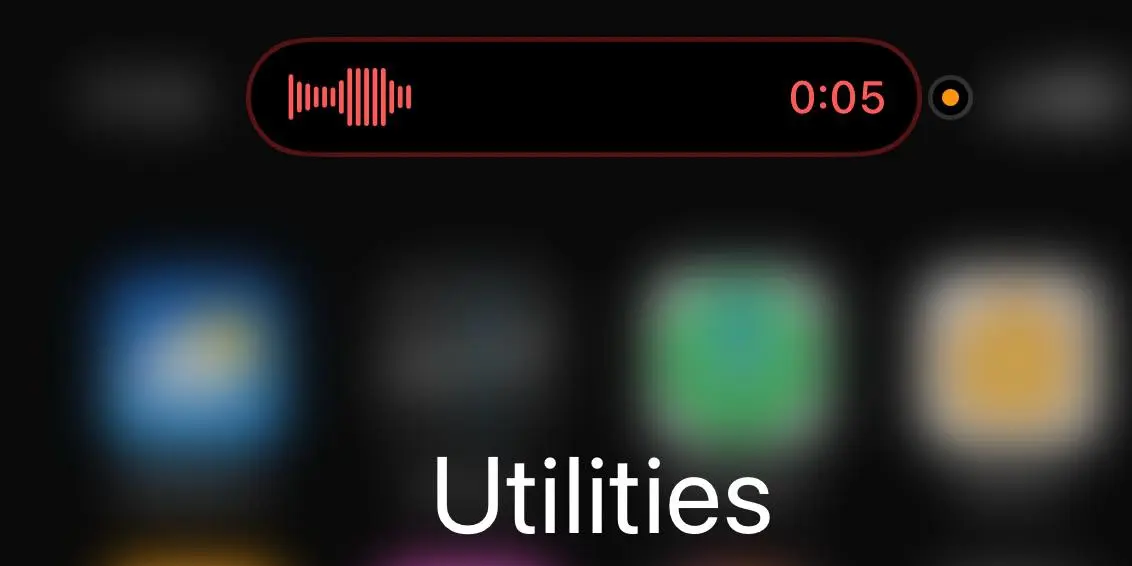𝙄𝙣𝙩𝙧𝙤𝙙𝙪𝙘𝙩𝙞𝙤𝙣: 𝙒𝙝𝙖𝙩 𝙙𝙤𝙚𝙨 𝙚𝙭𝙖𝙘𝙩𝙡𝙮 𝙩𝙝𝙚 𝙤𝙧𝙖𝙣𝙜𝙚 𝙙𝙤𝙩 𝙢𝙚𝙖𝙣?
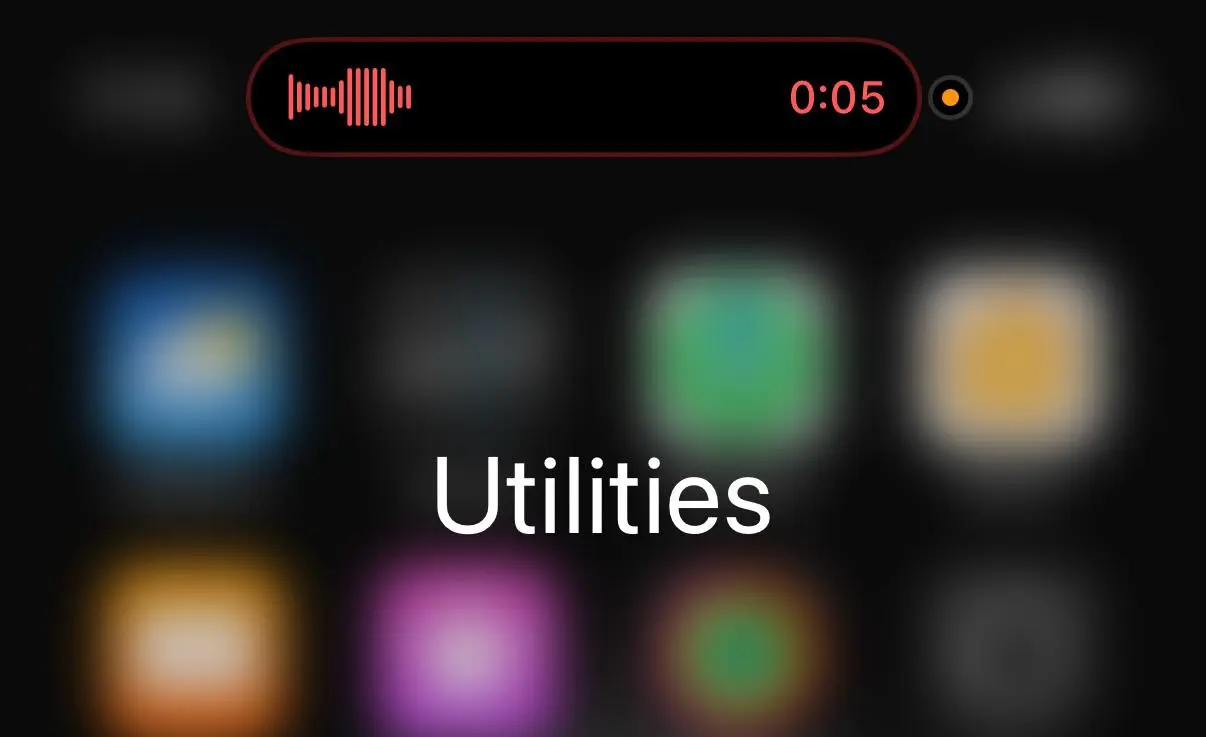
The orange dot on your iPhone signifies privacy as it was added during the iOS 14 update. If you notice this dot on your status bar or Dynamic Island, it means some application is actively using your microphone. This feature seeks to enhance your privacy awareness and control. I will describe my experiences, explain the function of the orange and green dots, and demonstrate how to manage them.
Why Did Apple Add the Orange Dot?
Apple added the orange dot with a focus on enhancing privacy in iOS 14 . Previously, there were no visual indicators to show if applications were accessing the microphone or camera. Now there are these indicators to provide you with visual signals whenever the mic or camera is in use.
- Orange dot: Indicates that a microphone is currently active.
- Green dot: Indicates that either a camera or a camera and microphone together are currently active.
The first time I saw the orange dot was during a call after updating to iOS 14. It was a new feature to me and initially concerned me until I found out it was just Apple’s method of notifying me when my microphone was in use.
Where Do You See the Orange Dot?
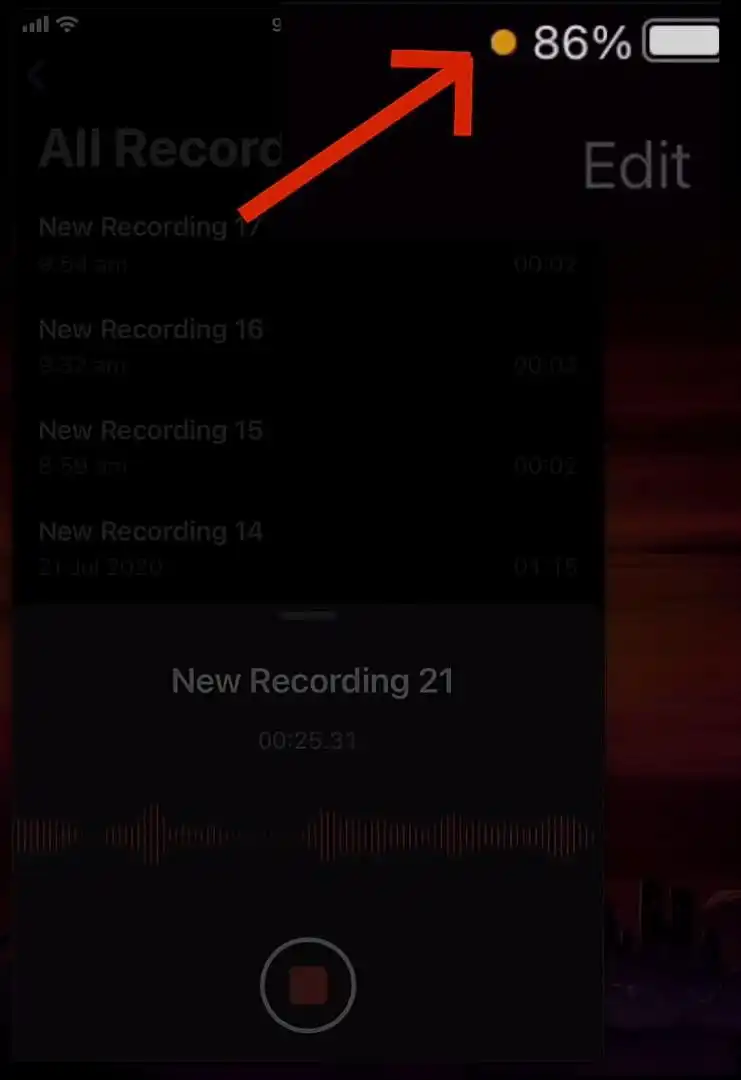
You will be able to see it in the status bar of your iPhone , the top right section where your signal bars are located. For newer models with the Dynamic Island, such as the iPhone 14 Pro, it shows within the island or next to the battery icon depending on what’s currently displayed.
- Older iPhones: Above signal bars
- Newer iPhones: Center or right edge
When Does the Orange Dot Appear?
The orange dot appears when an application is actively utilizing your microphone. Common examples include:
- Answering a phone call or a FaceTime call
- Using Siri or voice dictation
- Recording voice memos
- Voice functionalities in apps like Instagram, WhatsApp, TikTok, etc.
In my case, I notice it frequently when using voice-to-text or chatting on WhatsApp. It serves as a brief notification that my audio is being captured.
Check out this video for visual guidance.
What About the Green Dot?
The green dot is similar but indicates your camera is in use. When both camera and microphone are active, you’ll see the green dot instead of orange.
- Green dot: Video camera or camera and microphone are actively being used
- Example: Video calls, recording videos, Snapchat, or FaceTime
How to Find Out Which App Is Using Your Camera or Microphone
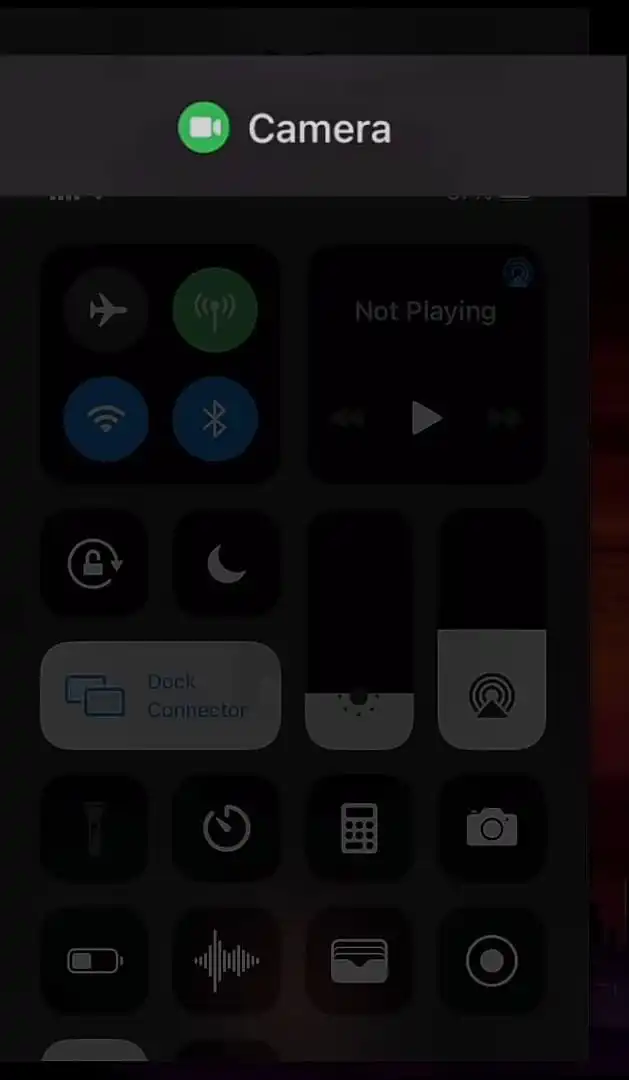
If you’re unsure why the dot appears, check which app is responsible:
- Access Control Center:
- For iPhones with Face ID: Swipe down from the top right corner.
- For iPhones with Home button: Swipe up from the bottom.
- The app’s name will appear at the top of the Control Center.
This trick has reassured me when I’m uncertain what’s triggering the dot.
How to Control Microphone and Camera App Access
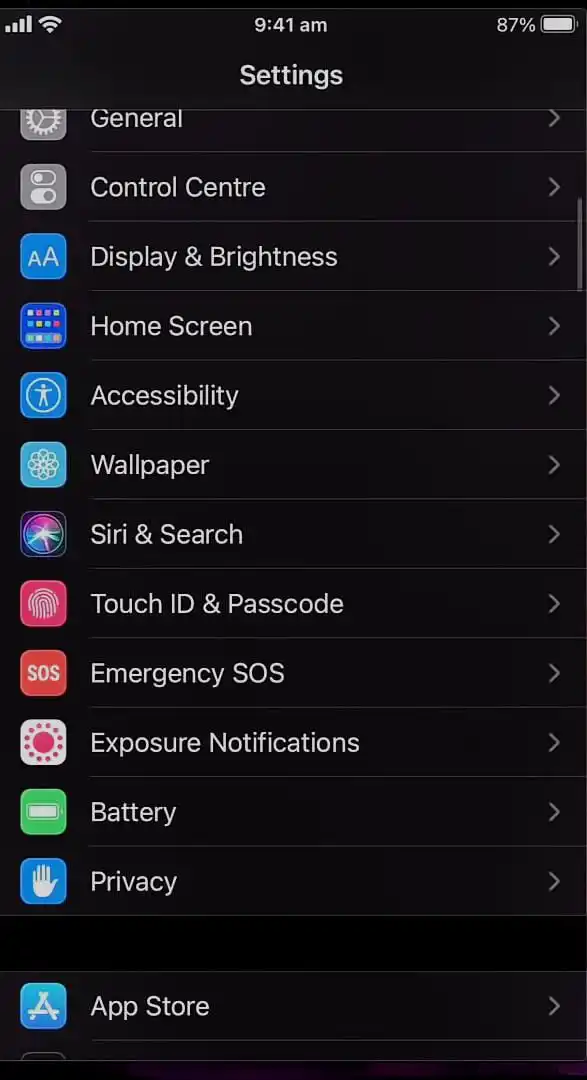
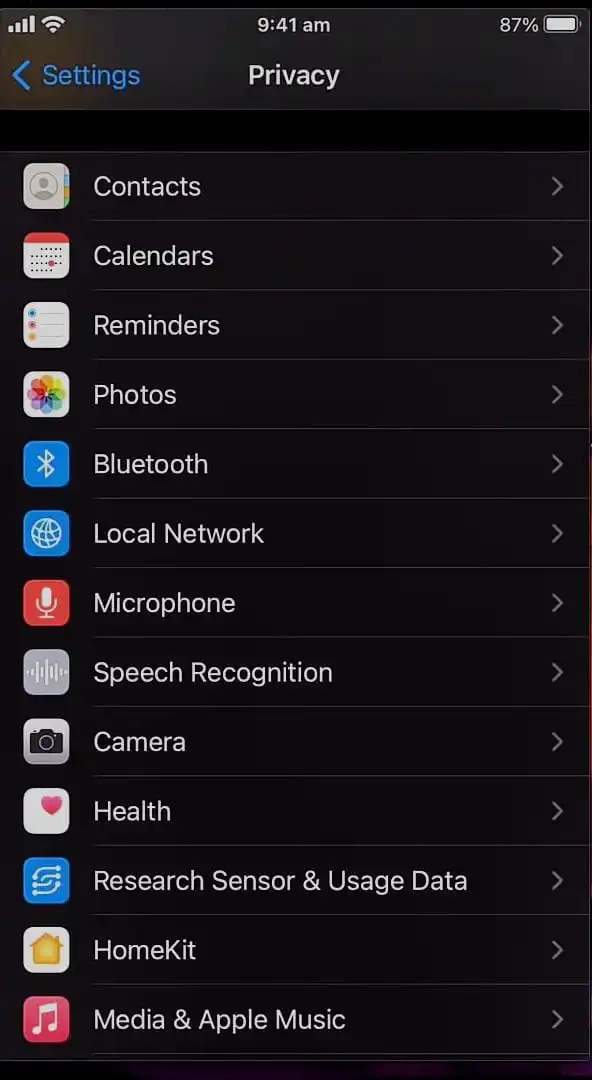
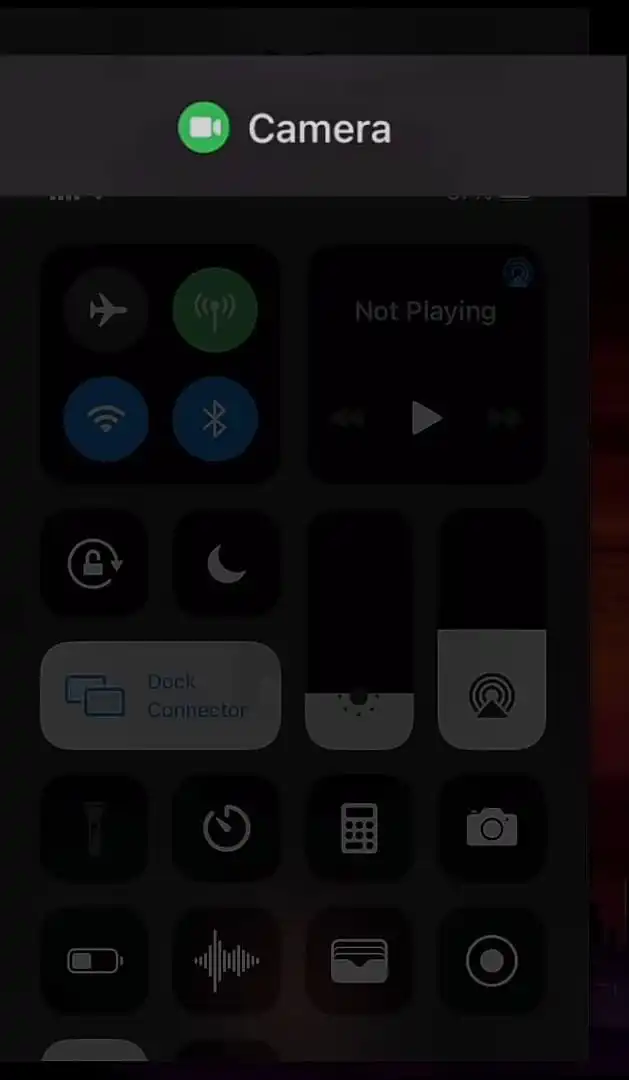
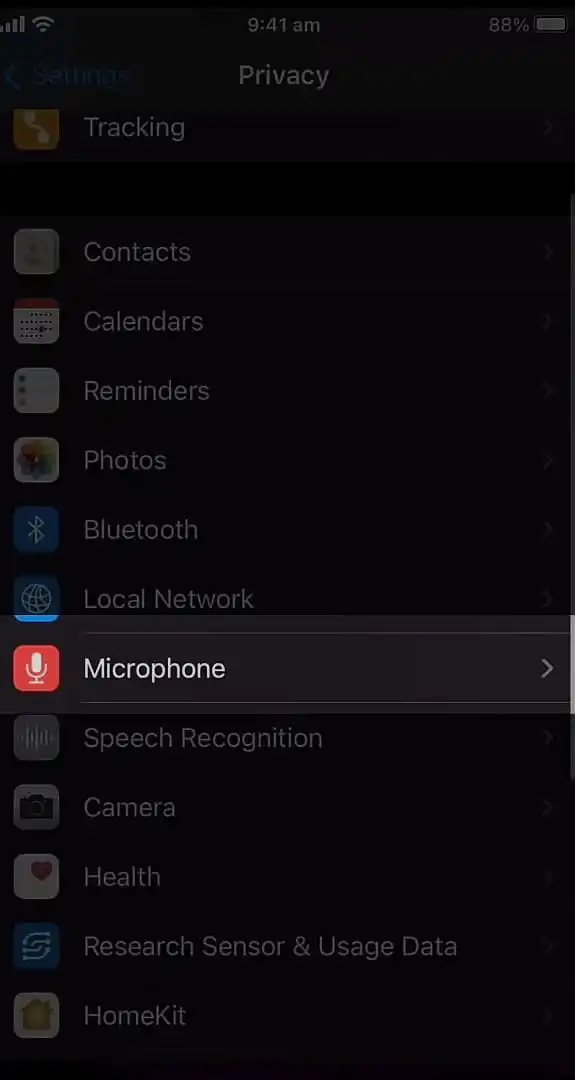
Manage app permissions via:
- Go to Settings > Privacy & Security
- Tap Microphone or Camera
- Toggle access on or off for each app.
I review these settings often to ensure only trusted apps have access.
What If the Orange Dot Won’t Go Away?
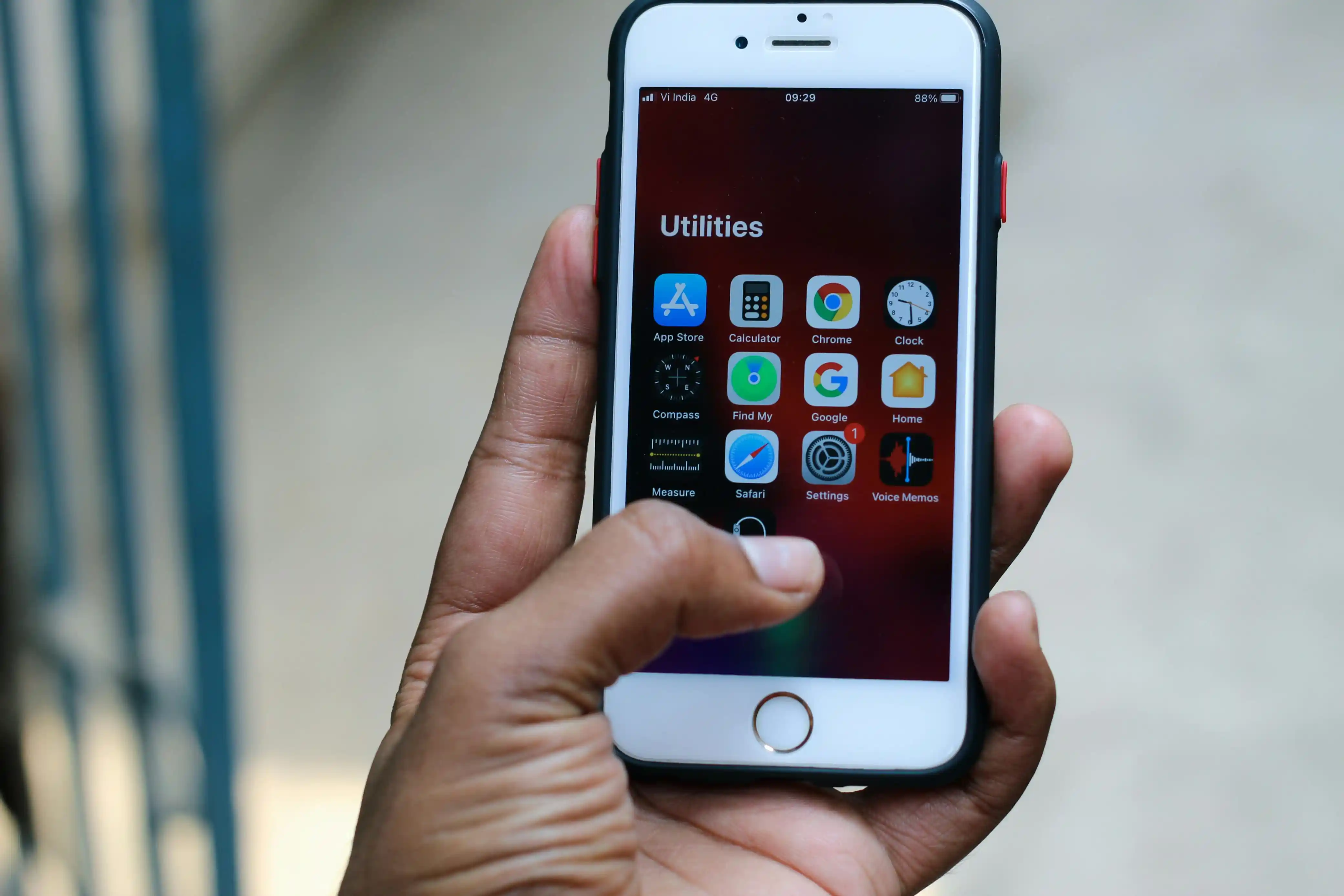
If the dot persists after closing apps:
- Close all open apps one by one.
- Check Control Center for active apps.
- Restart your iPhone.
If it still won’t go away, update or uninstall the suspicious app.
Accessibility: Orange Square Instead of Dot
If “Differentiate Without Color” is on, the dot becomes a square, aiding users with color differentiation issues:
- Go to Settings > Accessibility > Display & Text Size
- Toggle off Differentiate Without Color
Does the Orange Dot Mean My iPhone Is Hacked?
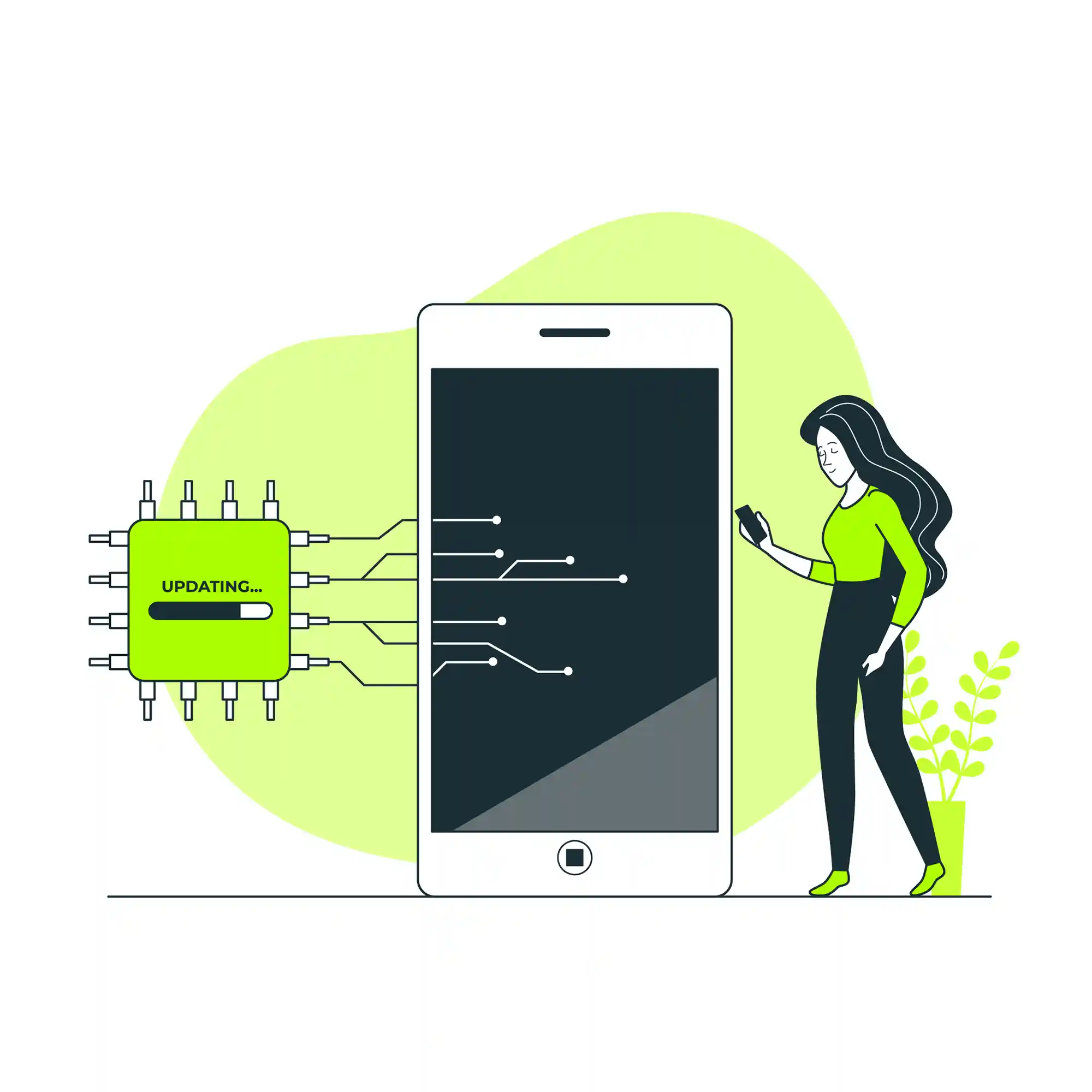
Not typically! It’s usually a safe app like Phone or Siri. If it appears unexpectedly:
- Check the app via Control Center.
- Review permissions.
- Remove suspicious apps.
It’s a safeguard, not a hacking sign.
Is It Possible to Disable the Orange Dot?
No, these dots are a fixed privacy feature in iOS 14 and later. You can only manage app permissions.
Useful Privacy Management Tips
- Regularly check app permissions in Settings.
- Restrict access to trusted apps only.
- Use Control Center to monitor usage.
- Update iOS for the latest privacy features.
- Delete unused or untrusted apps.
Conclusion
The orange dot is a privacy notification from Apple about microphone use. It enhances control and visibility, which I find comforting. Routinely check app permissions and explore resources like Apple’s support pages or Asurion’s tech tips for more tips.
Frequently Asked Questions
No, the orange dot is a built-in privacy feature and cannot be turned off.
Not necessarily. It just means an app is using your microphone. If it appears unexpectedly, check which app is using it and review your permissions.
Orange indicates the microphone is being used, while green indicates the camera (or both camera and microphone) is active.
Yes, if “Differentiate Without Color” is enabled in Accessibility settings, the orange dot becomes a square.
On older iPhones, in the status bar; on newer models, within the Dynamic Island.