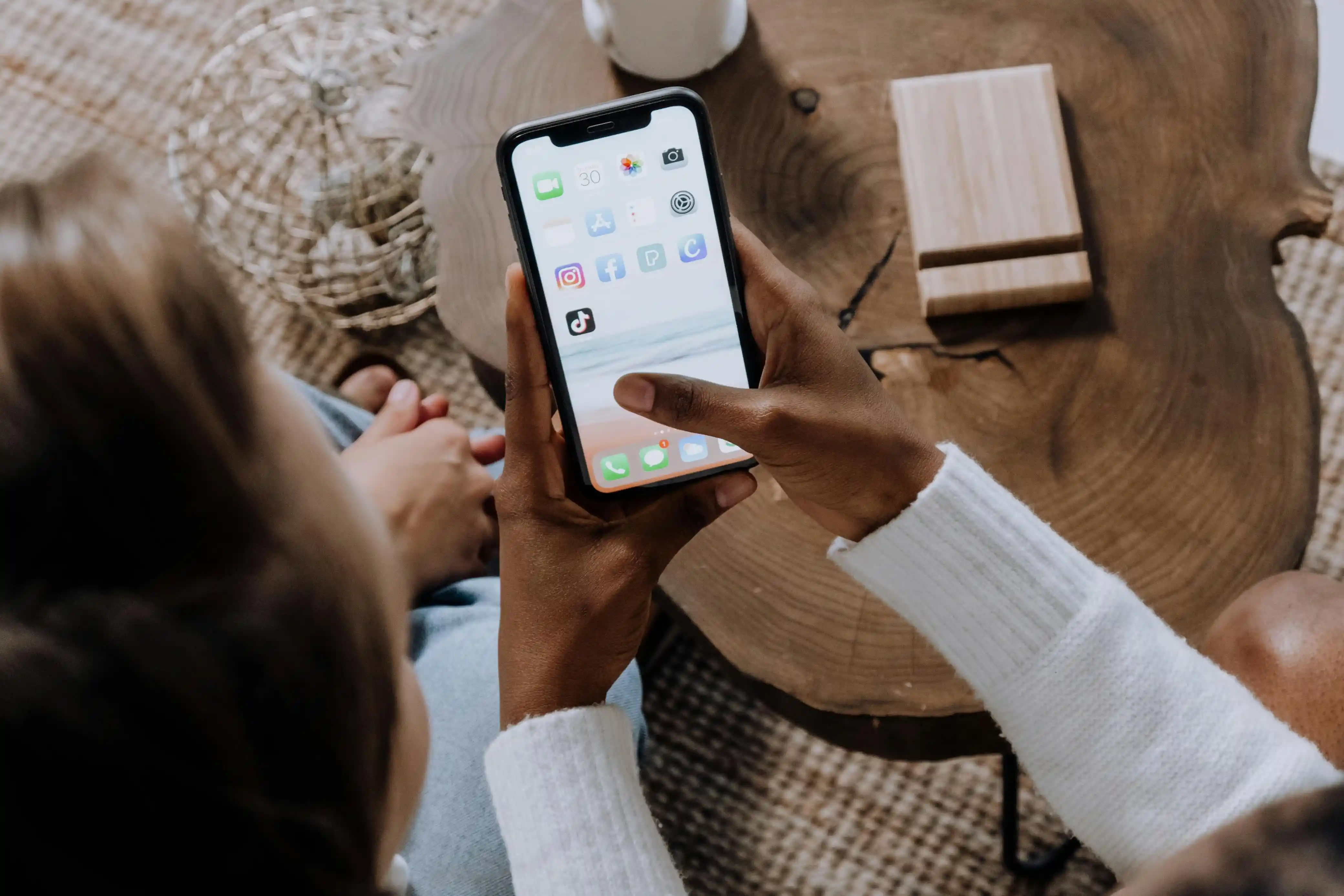Your iPhone helps apps run and websites load by storing temporary files and data. Cached data, however, can slow down your device and even require additional storage space over time. Knowing how to clear your iPhone's cache data will go a long way in optimizing performance and freeing up storage.
iPhone Caches: Their Importance and Functionality
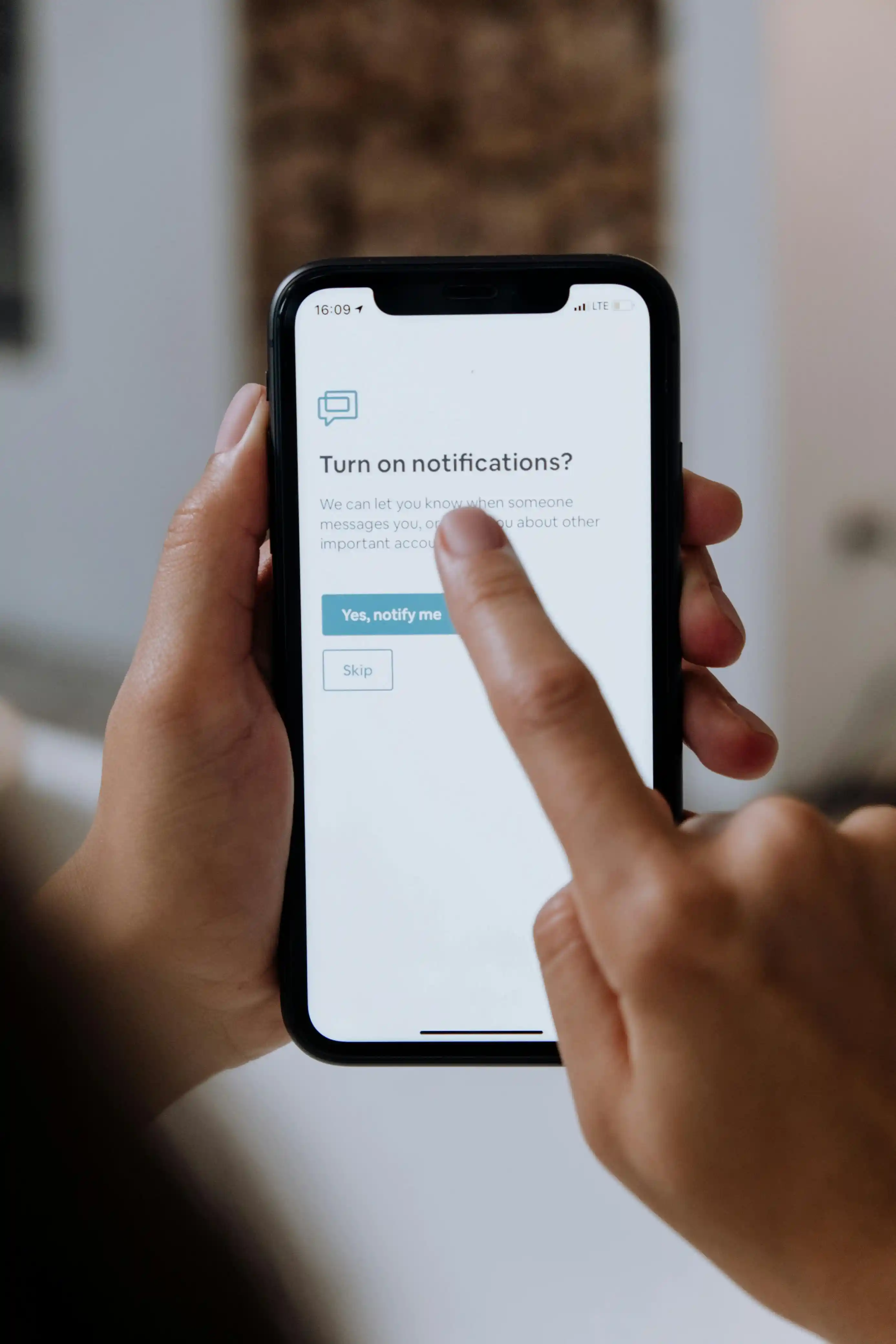
Caches store temporary data in the form of images, scripts, and cookies which help apps and websites to load content more efficiently. While this improves efficiency by reducing loading times, an overloaded cache can make your device sluggish, requiring additional storage space.
Unlike Android devices, iOS doesn’t provide a universal “clear all app data” button. From a design perspective, the iOS ecosystem is built around the idea of managing caches automatically. With some user intervention, it is possible to clear cached data, though the system is designed to do most of the heavy lifting on its own.
Steps to Remove Safari Cache and Browsing History
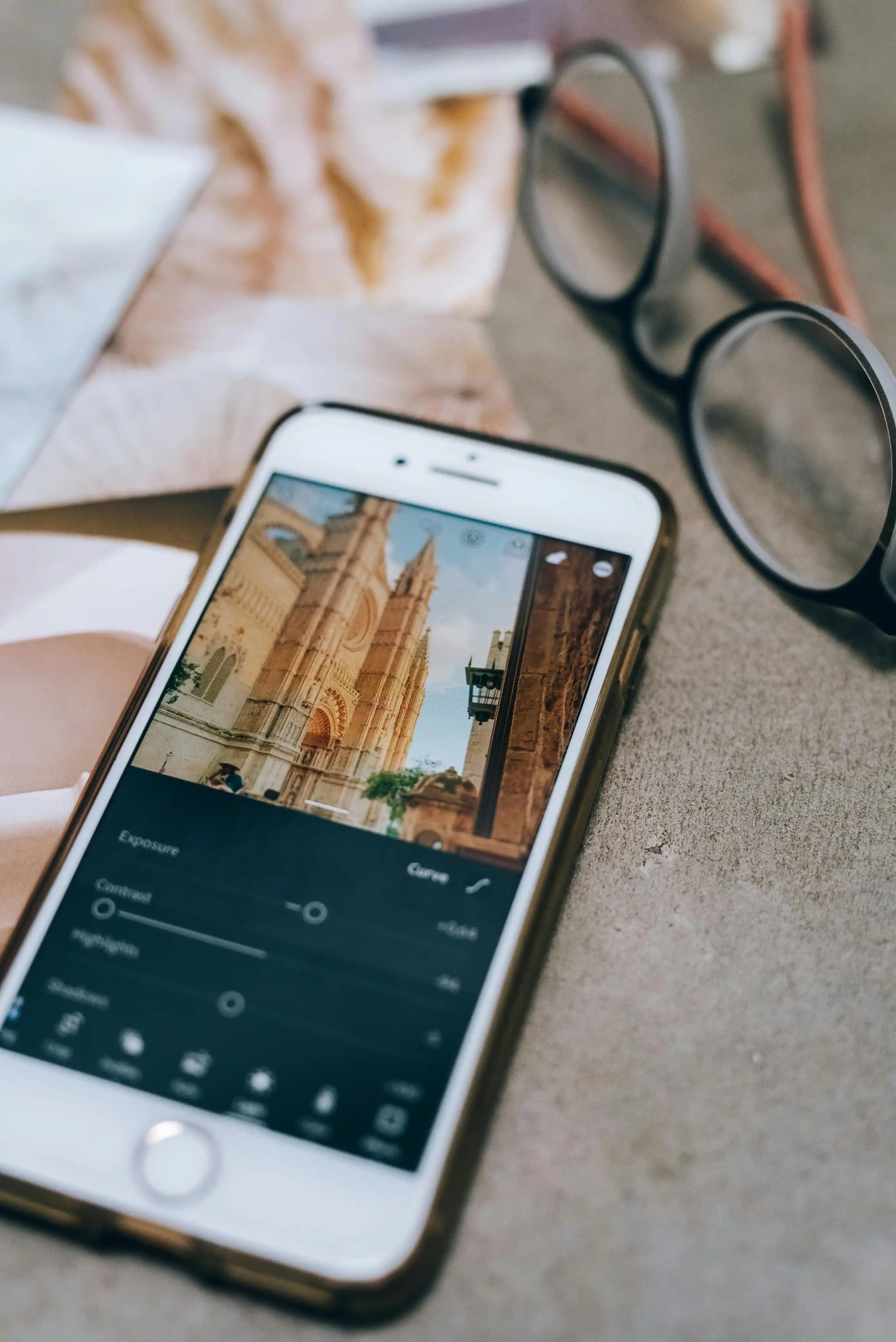
The default browser Safari on iPhone devices holds a substantial amount of cached data over an extended period of usage. Follow these steps to clear Safari cache along with your browsing history:
Method 1: Clearing All Safari Data Using the Settings Function
- Open the Settings application on your iPhone.
- Find and click on Safari from the list.
- Look for Clear History and Website Data.
- Confirm by tapping Clear History.
Your browsing history, cookies, cached images, along with other web data will be removed as a result of this action. Although you will be logged out from multiple sites, your autofill information will remain unchanged.
Method 2: Clear Browsing Data from Specific Time Intervals
To manage what you wish to delete with more accuracy, you can clear Safari data from specific intervals:
- Directly launch Safari.
- Click on Bookmarks on the bottom panel.
- Select the clock icon and tap on Clear.
- Choose your preferred time range: last hour, today, today and yesterday, or all time.
Method 3: Deleting Individual Site Browsing History
To delete specific website records from your browsing history and retain other entries:
- Launch Safari, tap on Bookmarks.
- Access your browsing history via the clock icon.
- For any website entry, swipe left and tap Delete.
Clearing Caches on an iPhone
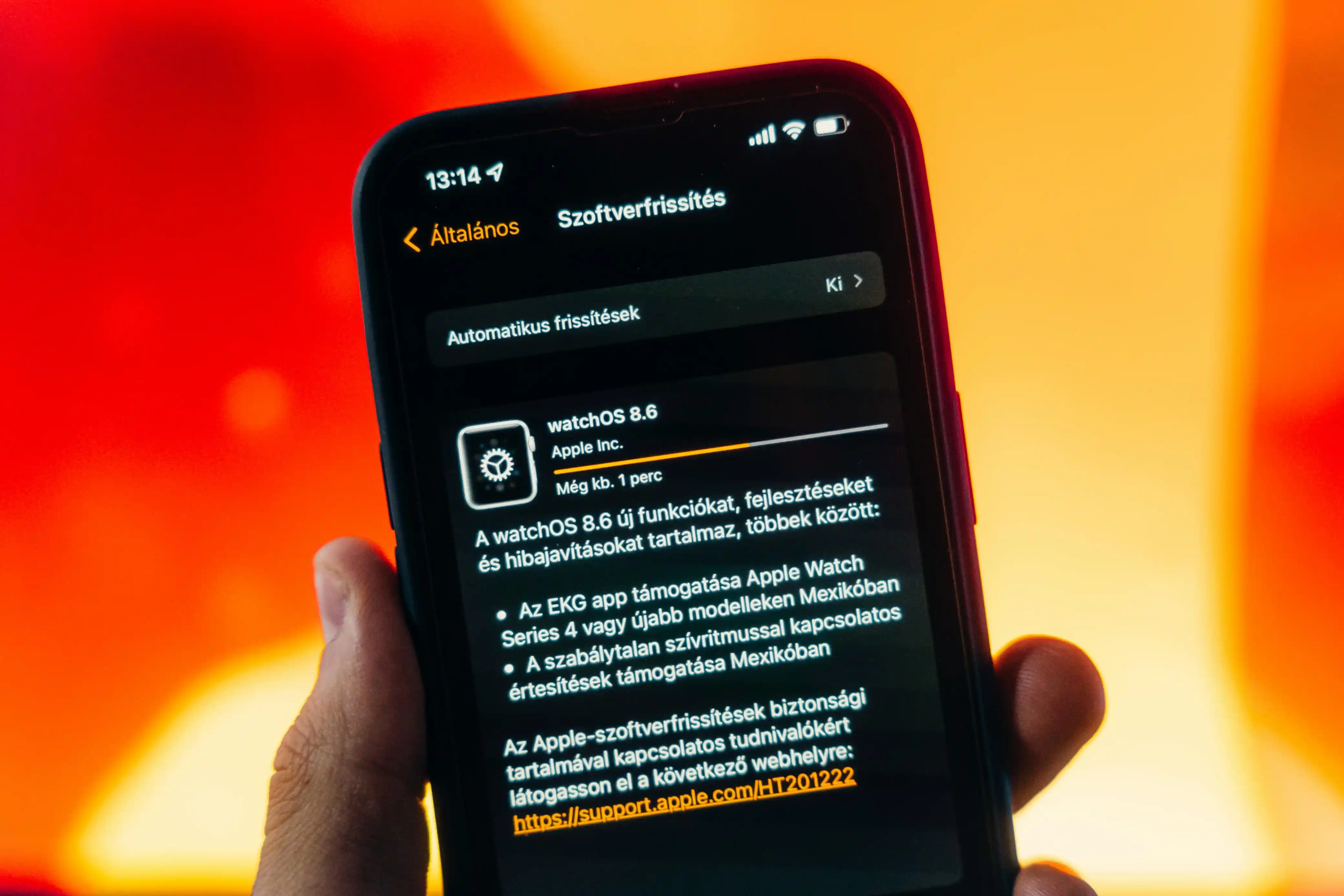
Most apps on iOS do not have direct cache clearing options. Here are useful alternatives:
Method 1: Offloading Apps to Clear Cache
Offloading an app clears the cache associated with it while retaining user data:
- Proceed to Settings > General > iPhone Storage.
- Choose the app you wish to offload.
- Click on Offload App and confirm your selection.
- Download the app again from the App Store if necessary.
This approach enables you to offload an app to clear app files and cache while preserving documents, data, and login credentials. It is beneficial where the need to clear cache exists without loss of critical app data.
Method 2: Removing and Reinstalling Applications
To implement a complete purge of cache data within specific applications, you can delete them entirely:
- Go to Settings then to General and click on iPhone Storage.
- Choose the app which you find problematic.
- Click on Delete App to ensure complete removal.
- Download the app again from the App Store.
Using this process, all application data is erased, including cache data, although you will have to log in and reconfigure the settings.
Method 3: Use In-App Cache Clearing Options
Some apps allow users to remove caches through their interfaces:
For Spotify:
- Launch Spotify and press on your profile icon.
- Click on Settings and Privacy.
- Under Storage, click on Clear Cache.
For TikTok:
- Launch TikTok and proceed to your profile.
- Go to Settings and look for Free Up Space.
- Click on clear history and cache options.
Managing System Cache and Storage
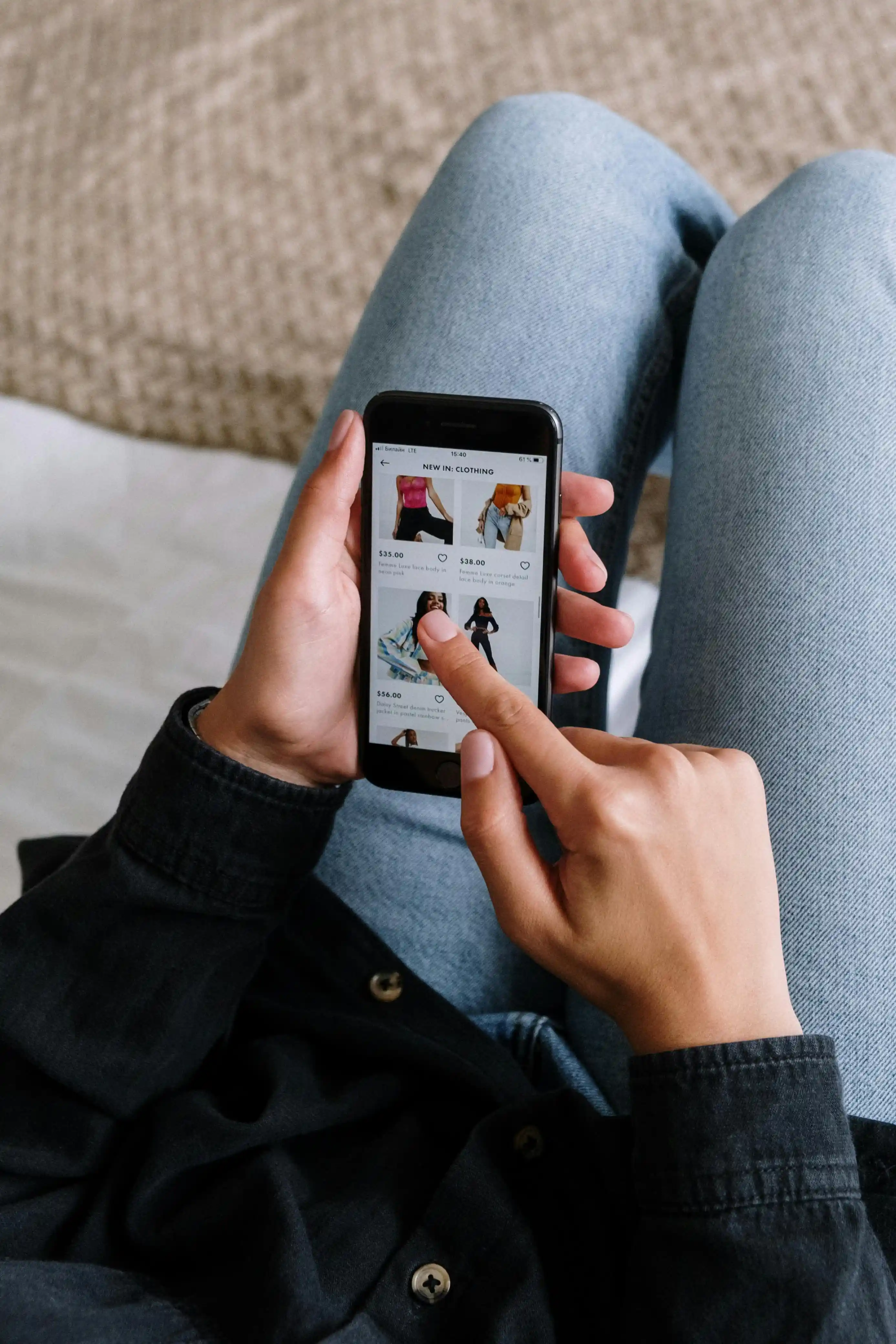
Force Restart to Clear System Cache
Performance problems may arise due to a buildup of temporary files in the system. This issue can be resolved by force restarting the system, a method that has been shown to clear system cache data:
- Press and release the Volume Up button once.
- Click and release the Volume Down button once.
- While holding the Side button, wait until the Apple logo is visible and then release.
This procedure can take up to 20 seconds and performs effectively at clearing system-level temporary files.
Permanently Delete Photos from Recently Deleted Folder
You can retrieve your deleted photos within 30 days from the “Recently Deleted” folder:
- Launch the Photos app.
- Go to Albums and tap on Recently Deleted.
- Press Select and then Delete All.
- Tap on Delete from All Devices to confirm.
Manage Downloads and Offline Content
Apps such as Music and Podcasts have offline content that helps build up the cache:
- Navigate to Settings > Music.
- Access storage options and delete the downloaded content.
- Other apps should be checked in their respective settings for offline content deletion.
Recommended Clearing Cache Schedule
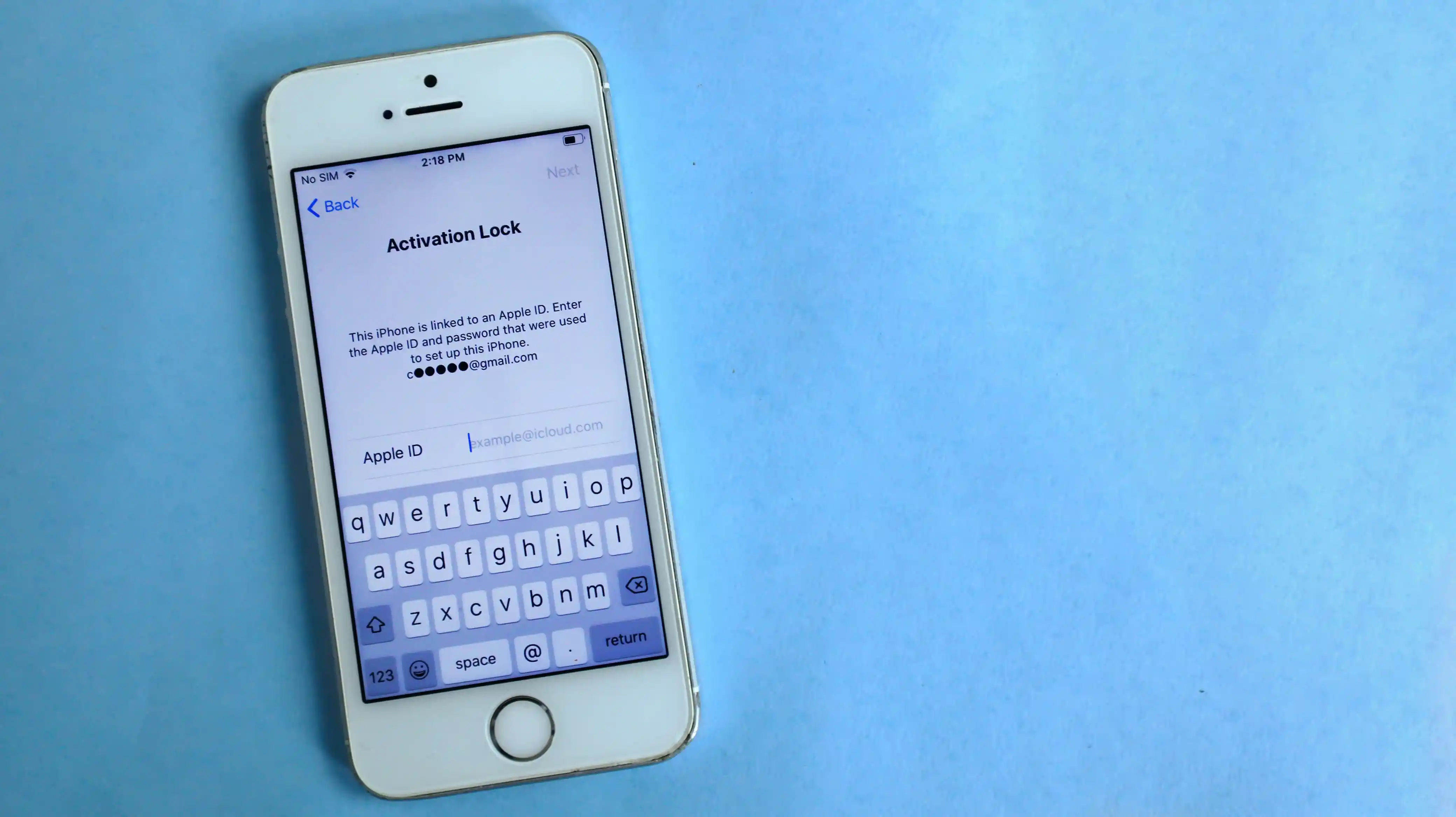
You should consider clearing your iPhone cache when you notice these issues:
- Regular app freezes and crashes.
- Slow or incorrect website loading.
- Unusually high storage usage in the “Other” category.
- Device slowness, sluggish performance overall.
Recommended frequency:
- Remove browsing data once a month or during website access problems.
- Remove unused apps every 1 to 3 months.
- Conduct forced restarts weekly or bi-weekly.
Advanced Tips for Storage Management
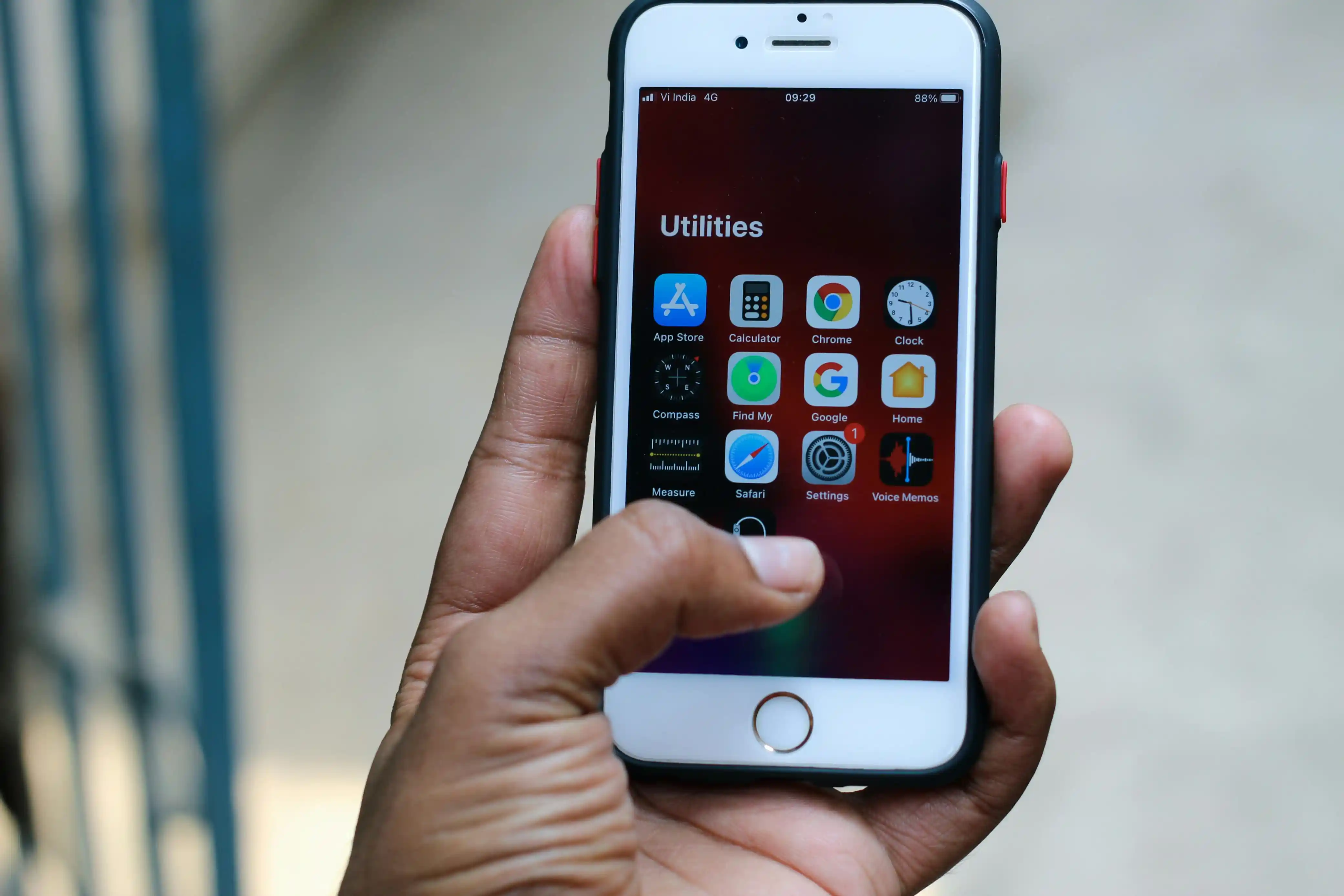
Enable Automatic Offload of Apps
iOS has the capability of offloading apps that have not been used for a while, making space available:
- Navigate to Settings > App Store.
- Turn on Offload Unused Apps.
Optimize Storage Space for Photos
Activate Optimize iPhone Storage in the Photos setting for your device to store full-resolution photos in iCloud while retaining lower-quality versions on the device.
Routinely Check Storage Metrics
Access Settings > General > iPhone Storage to assess the storage allocation to identify which applications are using up an unnecessary amount of space.
Conclusion
Due to the difference in iOS cache management compared to other operating systems, clearing cache on an iPhone requires several different strategies. Performing routine maintenance by clearing browsing history, offloading apps to manage cache data, and monitoring browsing data will ensure your device continues to operate smoothly. Adopting these approaches will help in maintaining a high performance while optimizing the available storage space on an iPhone. These strategies will provide the best results when implemented consistently as part of routine device maintenance, not when waiting for storage to dip to critical levels.
Frequently Asked Questions
Clearing cache can improve your iPhone's performance, free up storage space, and resolve issues with apps or websites not loading correctly.
It's recommended to clear cache monthly or when you notice performance issues, app crashes, or high storage usage.
Clearing cache typically removes temporary files and does not delete personal data like photos, messages, or app settings. However, clearing Safari cache will log you out of websites.
For most apps, you can offload the app to clear cache while preserving data, or delete and reinstall the app. Some apps like Spotify and TikTok have in-app cache clearing options.
Offloading apps clears the cache and removes the app but keeps your data, allowing you to reinstall it later. Clearing cache typically only removes temporary files without affecting the app itself.